Table of Contents
This feature is suitable for existing Payex merchants who wish to have specific user roles have access to selective features on Payex Portal.
Example of use case as below:
A has Payex dashboard A wants to give B access to view the sales A wants to give C access to check settlement A wants to give D access to create payment link A, B, C and D are accessing to the same portal
Step 1: Login to Payex’s portal #
- Log on to our portal at https://portal.payex.io/Home, and key-in your credentials.
Step 2: Select “Users” #
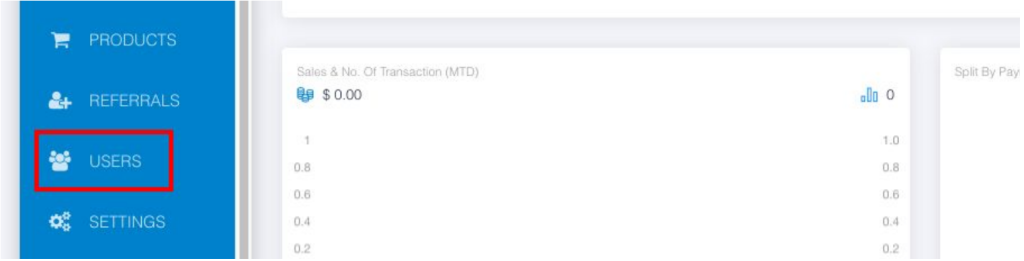
- Click “Users“
Step 3: Create user group #
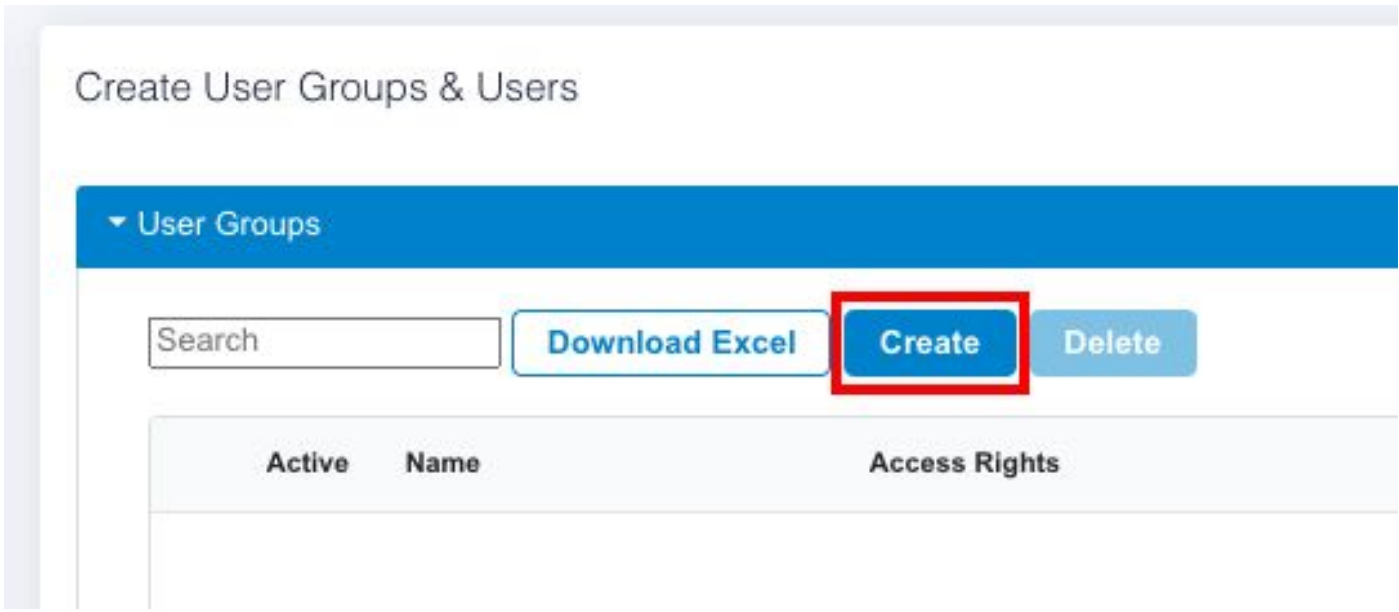
- Click “Create”
Step 4: Fill out user group’s details #

- Fill out the relevant details:
a. Name – fill out the name of your user group
b. Access Control – select the relevant access control for this user group
c. Default Group – toggle right the button if you would like to make this group as default group
- Click “Confirm” to add the user group
Step 5: Edit user groups #
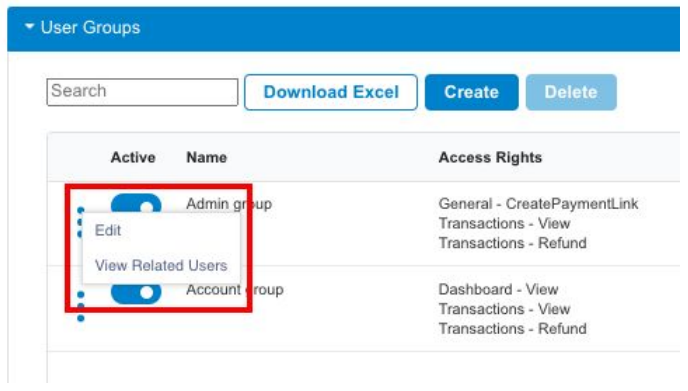
- You can edit and view the related users
- Toggle left the button to deactivate the user group
Step 6: Create users #
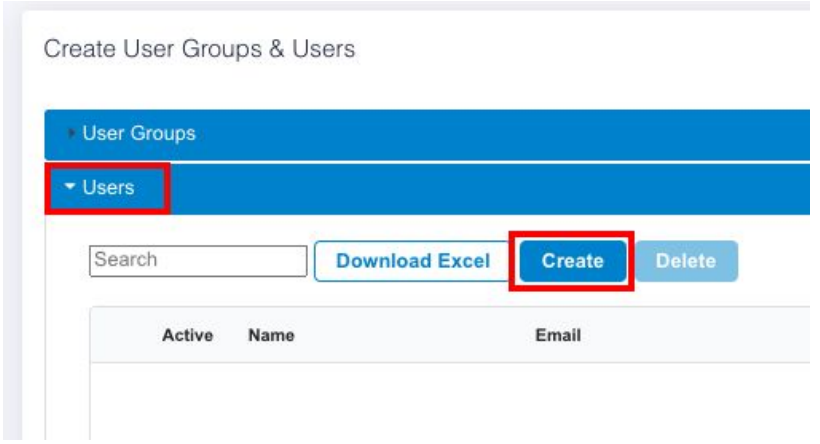
- Click “Users”
- Click “Create”
Step 7: Fill out users’ details #
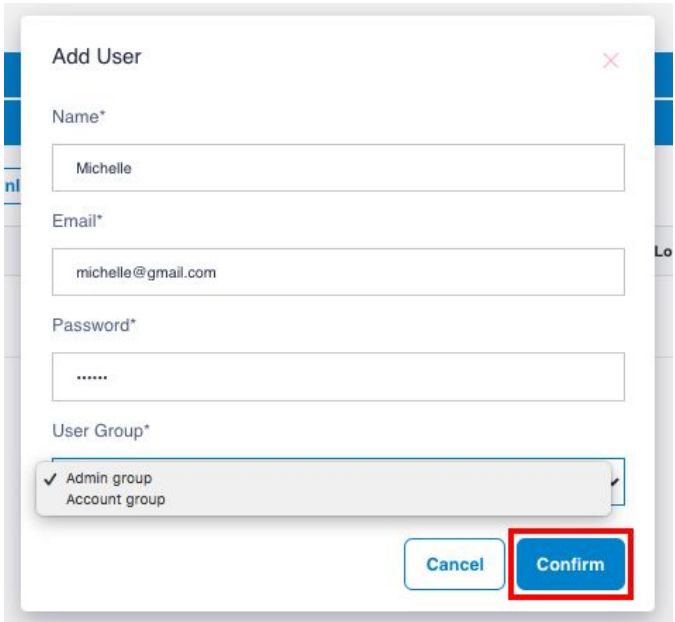
- Fill out the relevant details and share the email and password to the user
- Select the relevant user group for the user
- Click “Confirm”
Step 8: Edit the users #
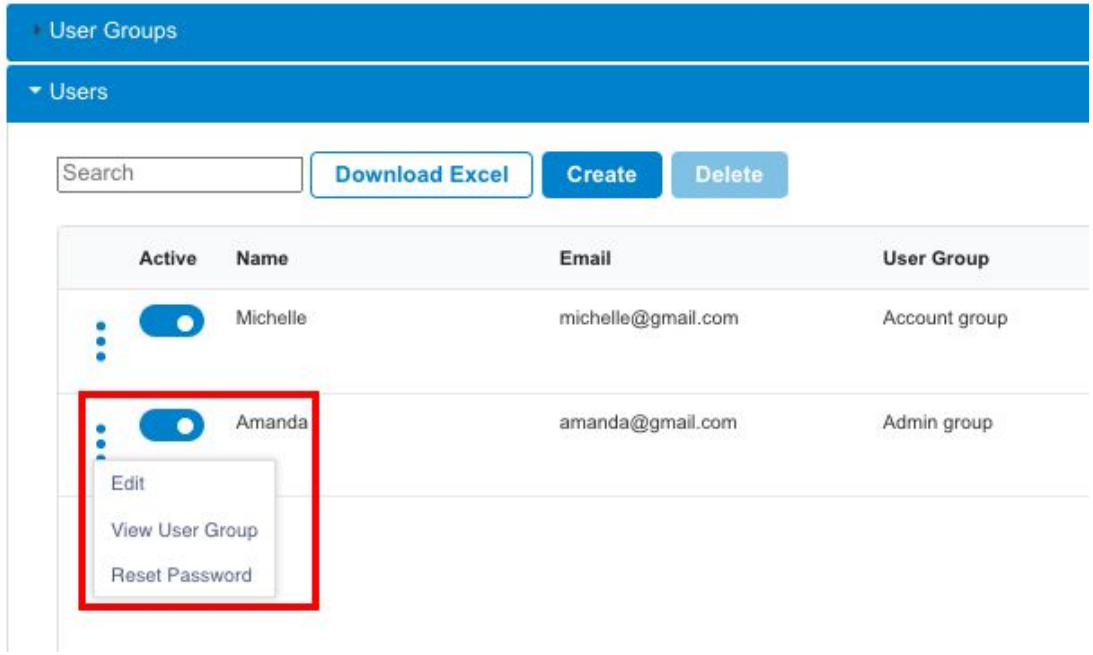
- You can edit / view / reset password
- Toggle left the button to deactivate the user




