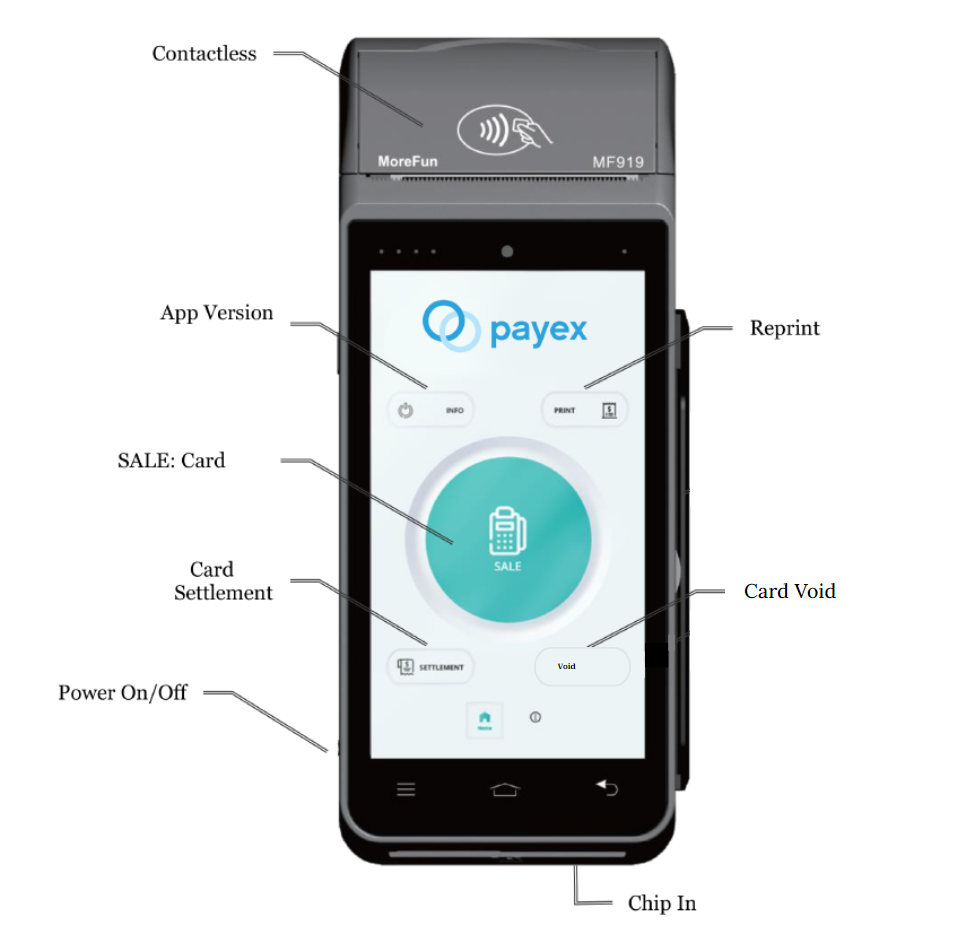
❗Disclaimer: Please note that the terminal fee is non-refundable once terminal machine is sold.
Step 1: Sales (Jualan) #

1. Click Sale icon
(Tekan Ikon Sale)
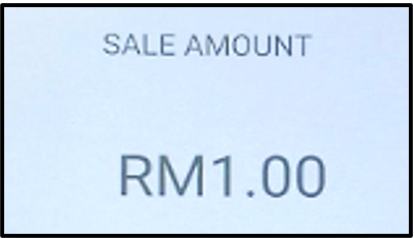
2. Enter Sale Amount
(Masukkan Nilai Jualan)
Press OK
(Tekan OK)
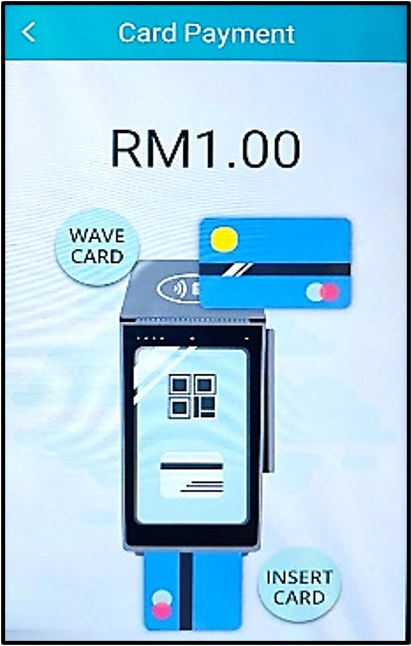
3. Select payment method
(Pilih cara bayaran)
Choose Bank Card
(Pilih Kad Bank)
4.Choose payment type
Wave / Insert
(Pilih cara pembayaran
Gelombang / Masuk)
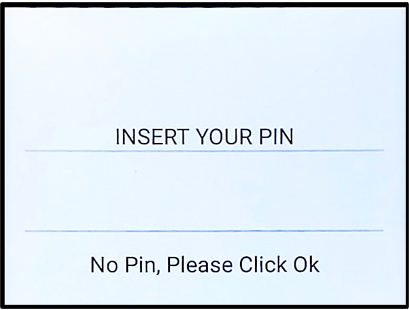
5. Enter Cardholder’s Pin if required
(Masukkan Pin Pemegang Kad jika perlu)
Press OK
(Tekan OK)
6. Terminal will dial to HOST for
approval and sales slip be printed out
(Terminal akan medial HOST untuk
kelulusan dan slip jualan akan dicetak)
Step 2: Void (Batal) #
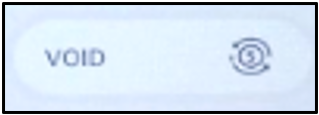
1.Click Void Icon
(Tekan ikon Void)
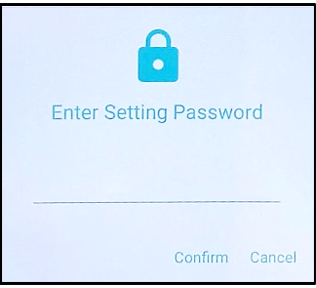
2. Key in the Void Password
(Masukkan Kata Laluan Void)
Press Confirm
(Tekan Sah)
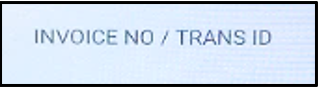
3. Key in Invoice No.
(Masukkan Invoice No.)
Press OK
(Tekan OK)
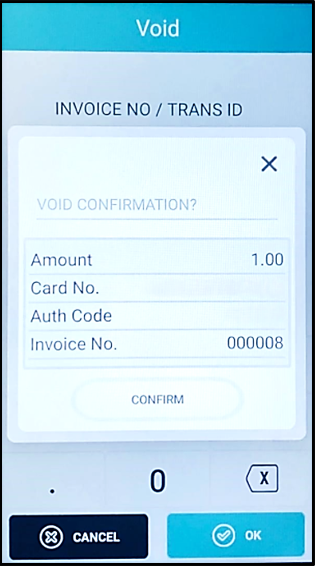
4.Confirm Void Amount
(Sahkan Jumlah Pembatalan)
Press OK
(Tekan OK)
5. Terminal will dial to HOST for
approval and void slip be printed out
(Terminal akan medial HOST
untuk kelulusan dan slip batal akan dicetak)
Step 3: Settlement (Penyelesaian) #
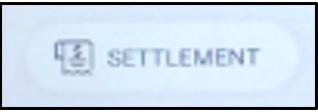
1. Click Settlement Icon
(Tekan Ikon Settlement)
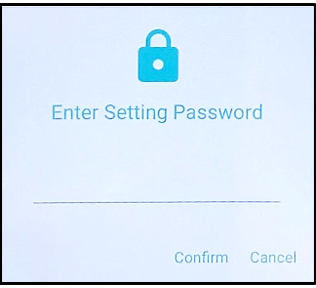
2. Key in the Settlement Password
(Masukkan Kata Laluan Penyelesaian)
Press Confirm
(Tekan Sah)
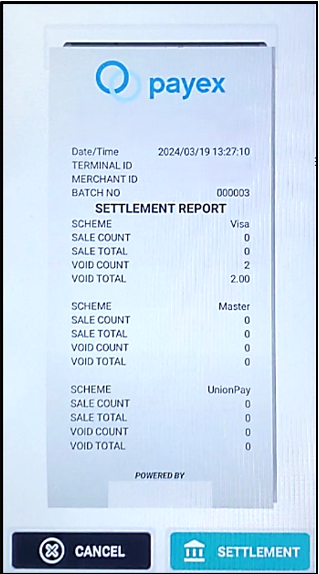
3. Click Settlement icon
(Tekan ikon Settlement)
4. Terminal will dial to HOST for approval and
settlement slip be printed out
(Terminal akan medial HOST untuk kelulusan
dan slip penyelesaian akan dicetak)
Step 4: Reprint Last (Cetak Terakhir) Any Transaction #
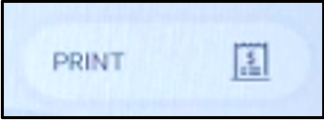
1..Click Reprint Icon
(Tekan Ikon Reprint)
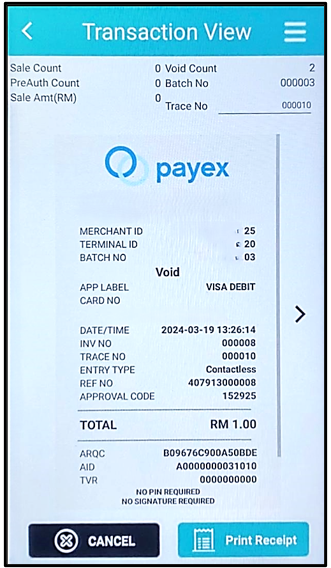
2. Select which transaction
needed and click Print receipt
(Pilih Transaksi dikehendaki dan tekan Print Slip)




