Table of Contents
Step 1: Login to Payex’s Portal #
Log on to our portal at https://portal.payex.io/Home, and key-in your credentials.
Step 2: Filter to view status of all transactions #
- A: Click “Transactions” on the left panel
- B: In order to view all status of transactions, change the filter from “Sales” to “All“
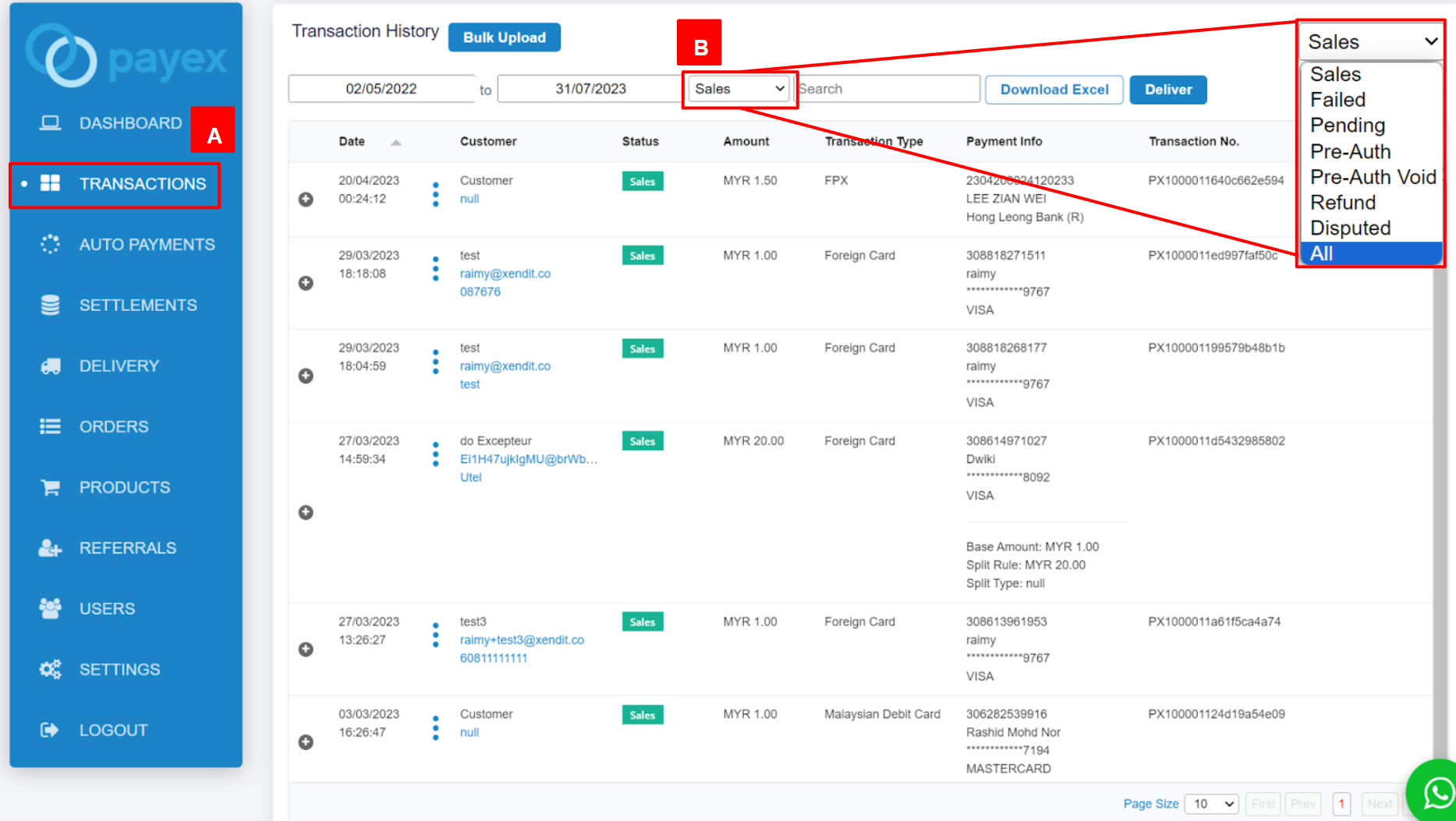
Step 3: View more details of each transaction #
There are two options for this:
Option 1: Click the “+” button #
To view more detailed information such as description and delivery address, simply click the “+” icon next to the transaction row.
Payex Dashboard on success (sales) transaction example
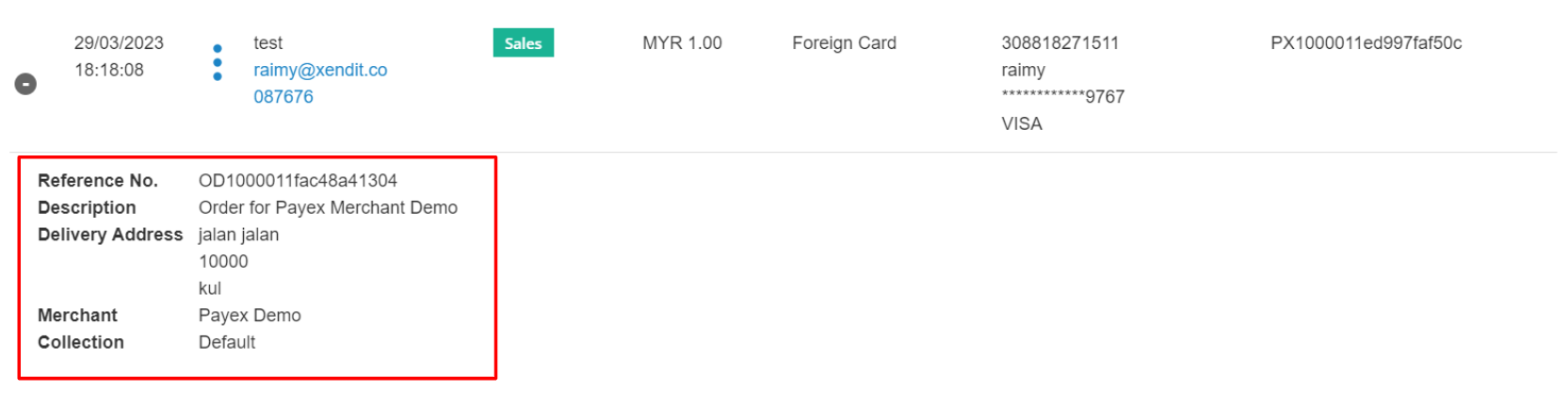
Payex Dashboard on failed transaction example
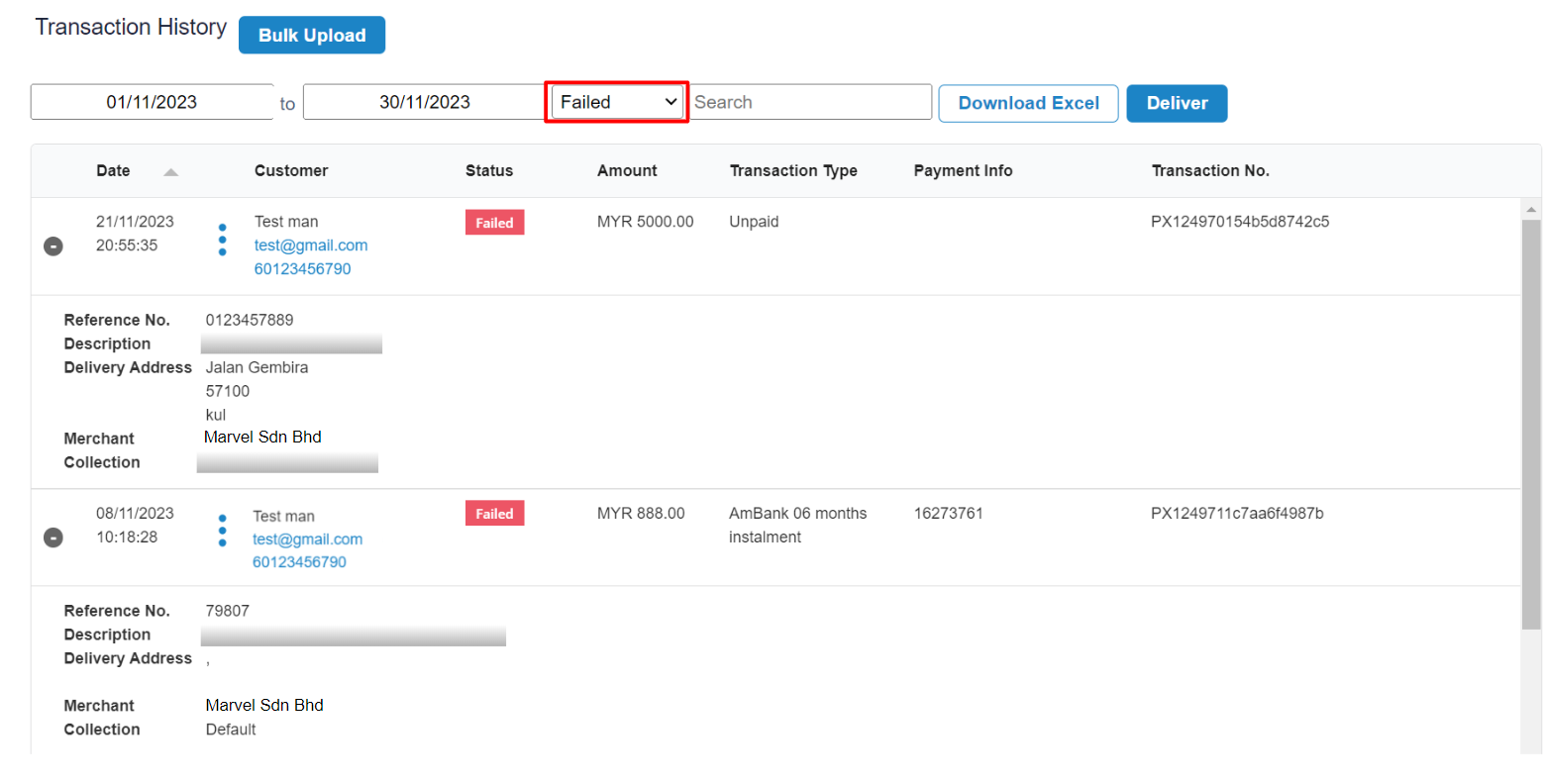
- Filter “Failed” to view all failed payment transactions by your customers
- Note that Failed code (Auth Code) is not displayed in the dashboard. Merchant needs to refer to the Excel for this (refer below)
Option 2: Download Excel #
To download all transactions into an Excel file for your internal reporting/tracking, simply click the “Download Excel” button. The file will be named “Transaction.”

Reason of my customer’s failed payment transactions #
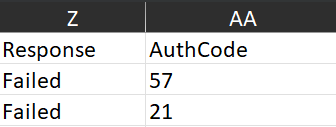
- You can easily find the Failed code for each transaction in the Excel file by looking at the “Auth code” column in the report.
- Example of Failed code as below under the “Card” section:
- Auth Code 57: “Transaction Not Permitted to Cardholder”
Auth Code 21: “No Transactions” - Refer here to the list of response code from Payex
- Auth Code 57: “Transaction Not Permitted to Cardholder”
Available Columns #
Below are the available columns in the Transaction Excel that you may refer to:
- Date
- Merchant
- Collection
- Collection ID
- Status
- Customer Name
- Contact Number
- Currency
- Base Amount
- Amount
- Refund Amount
- Transaction Type
- FPX Buyer Bank Name
- FPX Buyer Name
- Cardholder Name
- Card Number
- Card Brand
- Transaction ID
- Reference Number
- Mandate Reference Number
- Collection Number
- Collection Reference Number
- Payment Intent
- External Transaction ID
- Response
- Auth Code
- Auth Number
- Description
- Split Amount
- Split Rule
- Split Type
- Split Description
- Delivery Address
- Postcode
- City
- State




