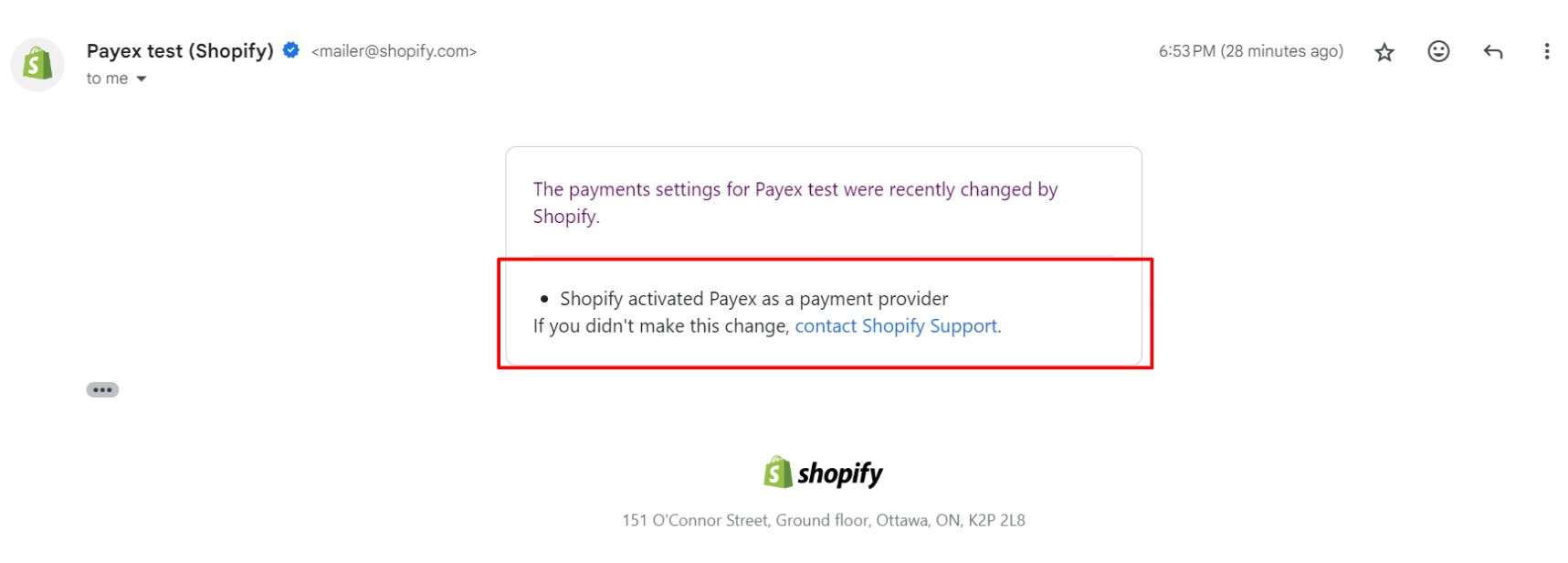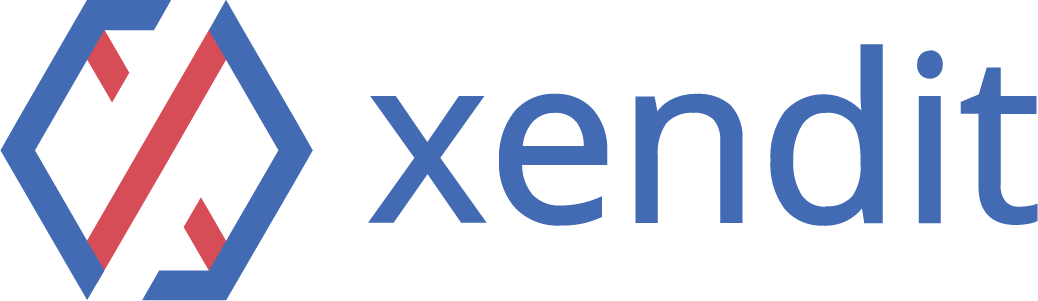Introduction #
Shopify is an e-commerce platform that provides you with an interface to support selling your products online.
Shopify allows you to create, edit, and publish your e-commerce website using templates that are easy to use. Shopify also allows you to fully customize your website, online store, and blog. There is a full set of features that can support your selling needs, including creating Shopping Cart, Store Management, Marketing & SEO, and managing the Store Front.
Before you start #
Before integrating to Shopify, please ensure that all the requirements above are completed:
- Shopify store, no specific plans required.
- Register to Payex to get your User ID and Secret for Shopify Integration
Installation #
Follow these easy steps to start accepting payments on your Shopify store using Payex.
- Go to your Shopify account > Click “Settings” > Click “Payments” > Click “+ Add payment method“
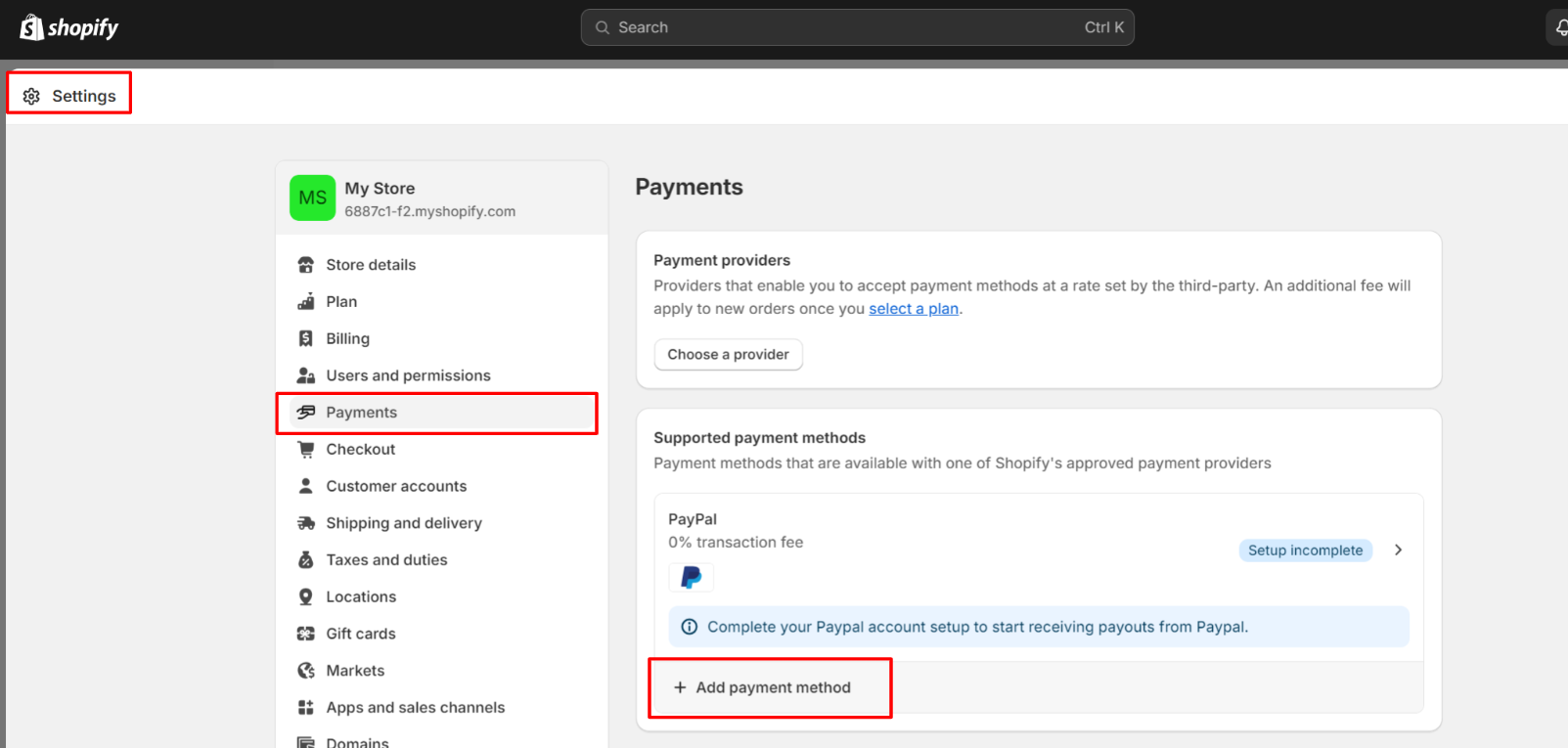
- Click “Search by provider” and click on Payex > Click the right arrow icon “>” Click “Install“
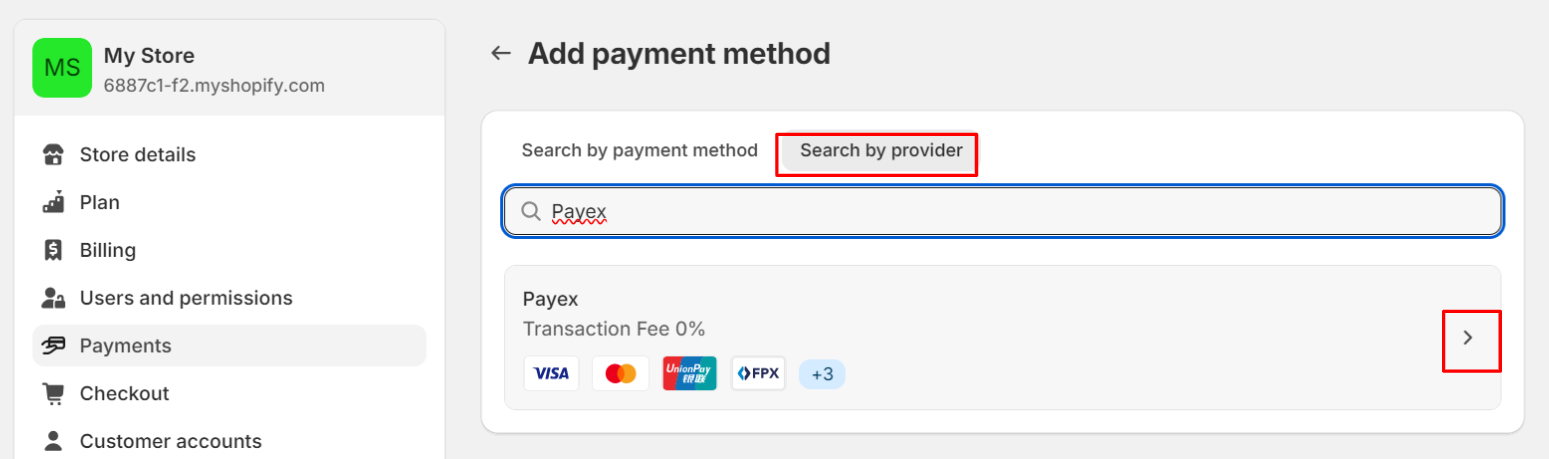
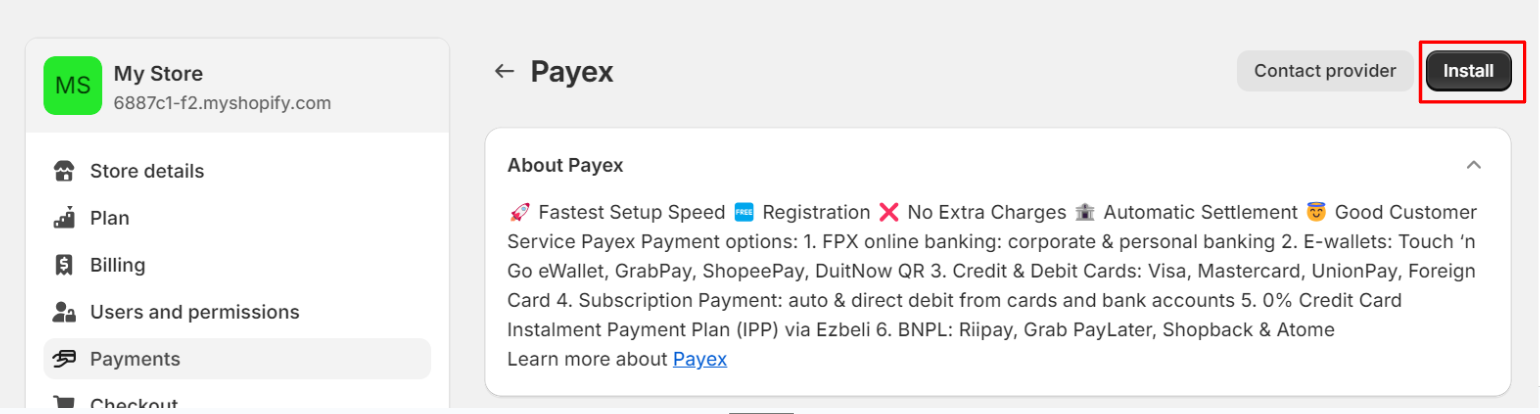
- You will be directed to the “Install app” page on Shopify > Click “Install“
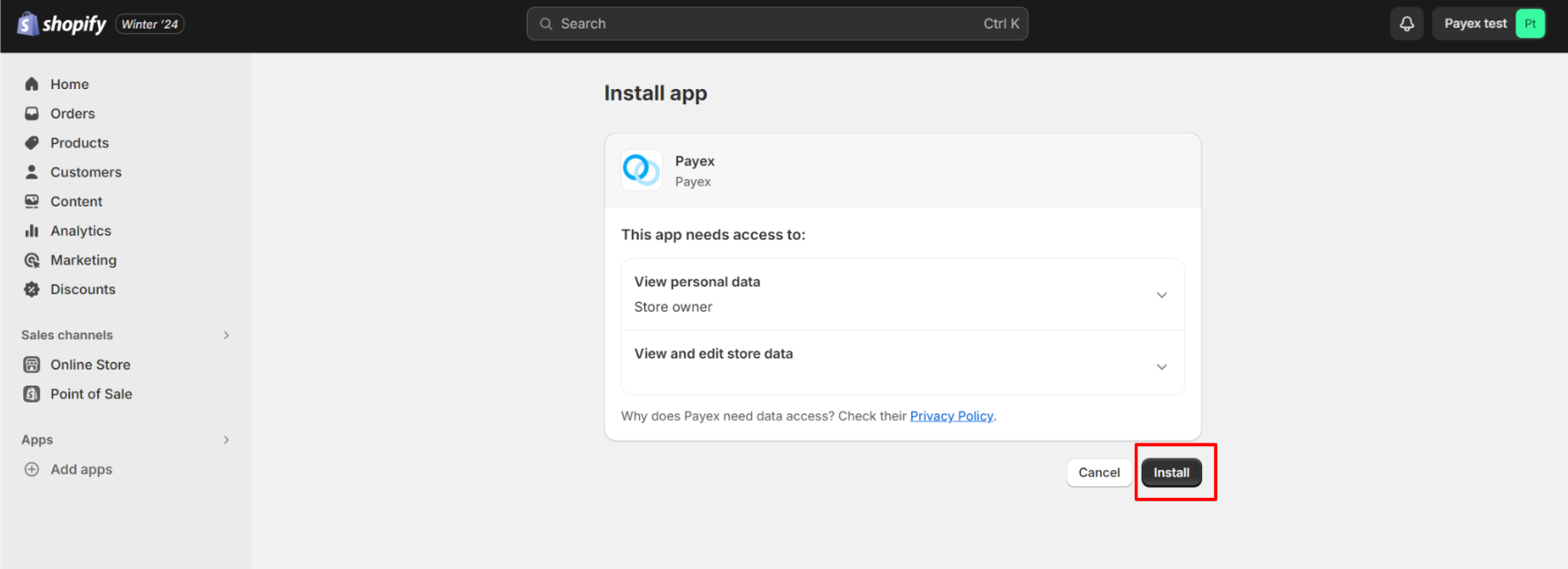
- You will be directed to the Payex “Complete Setup” page > Enter your Payex Username email and Secret > Click “Submit“
❓Refer here on steps to retrieve your username and secret from your Payex merchant portal
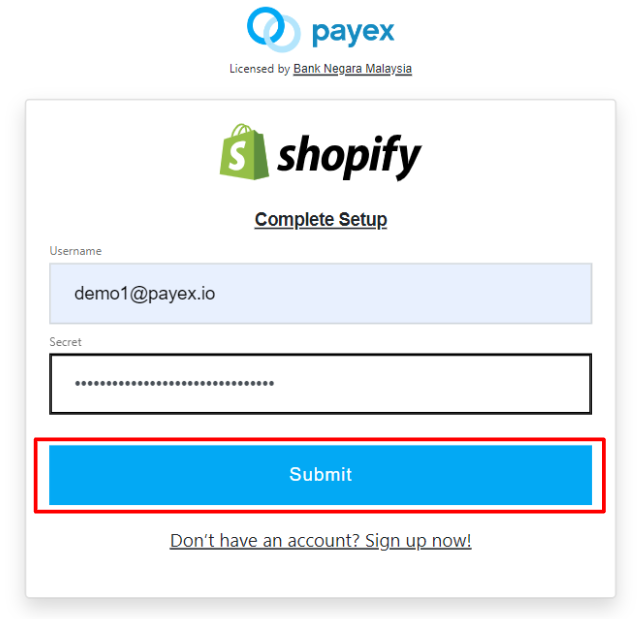
- Upon completion of installation you will be directed to Shopify settings with Payex payment > Click “Activate“
- Toggle right or left to select type of payment you wish to activate / deactivate for your Shopify payment journey
- You may also choose to simulate successful and failed transactions on test mode
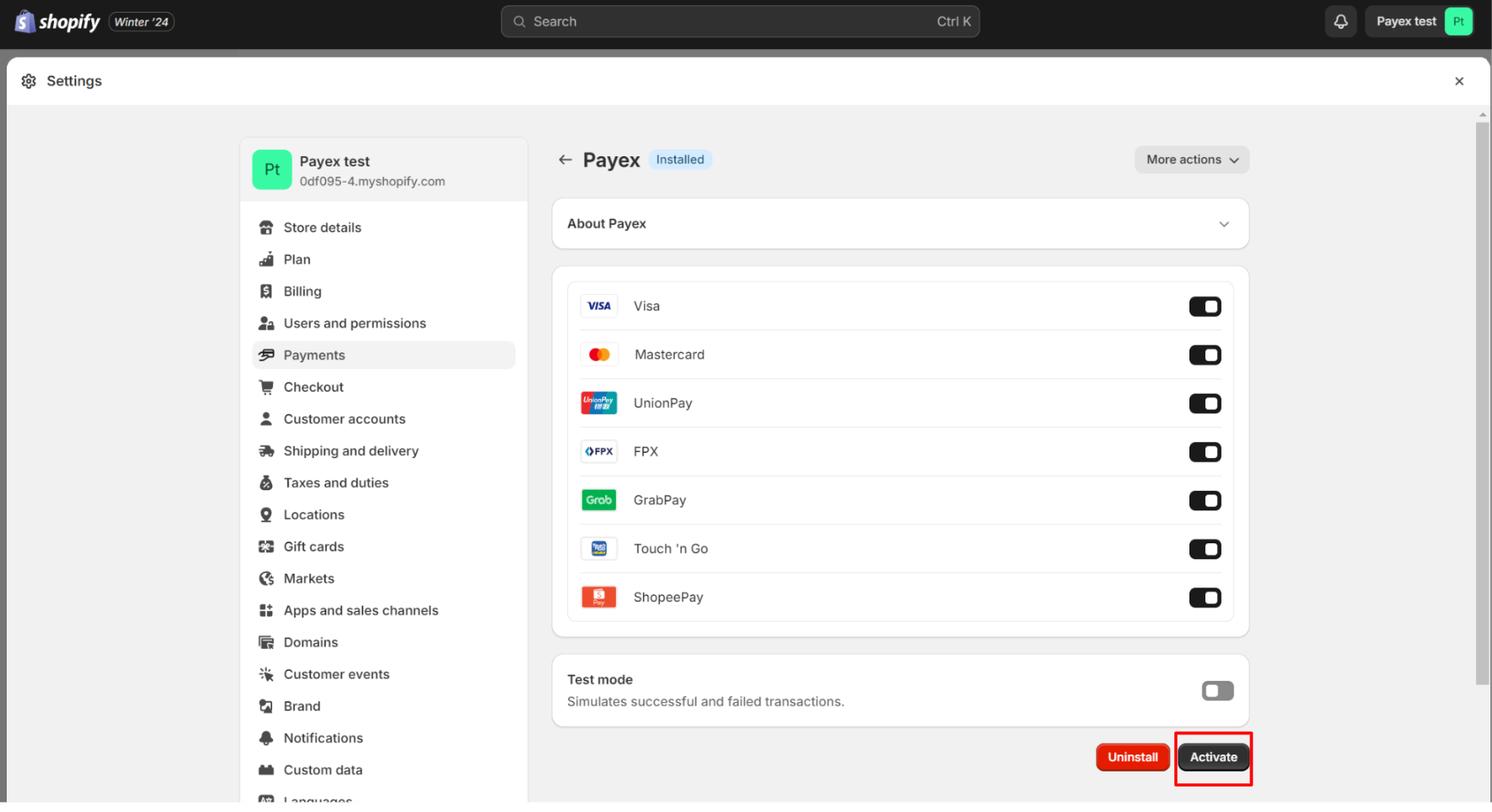
- Upon clicking “Activate“, you will see a pop up “Payex Activated”
- You will also see Payex labeled as “Active” in green
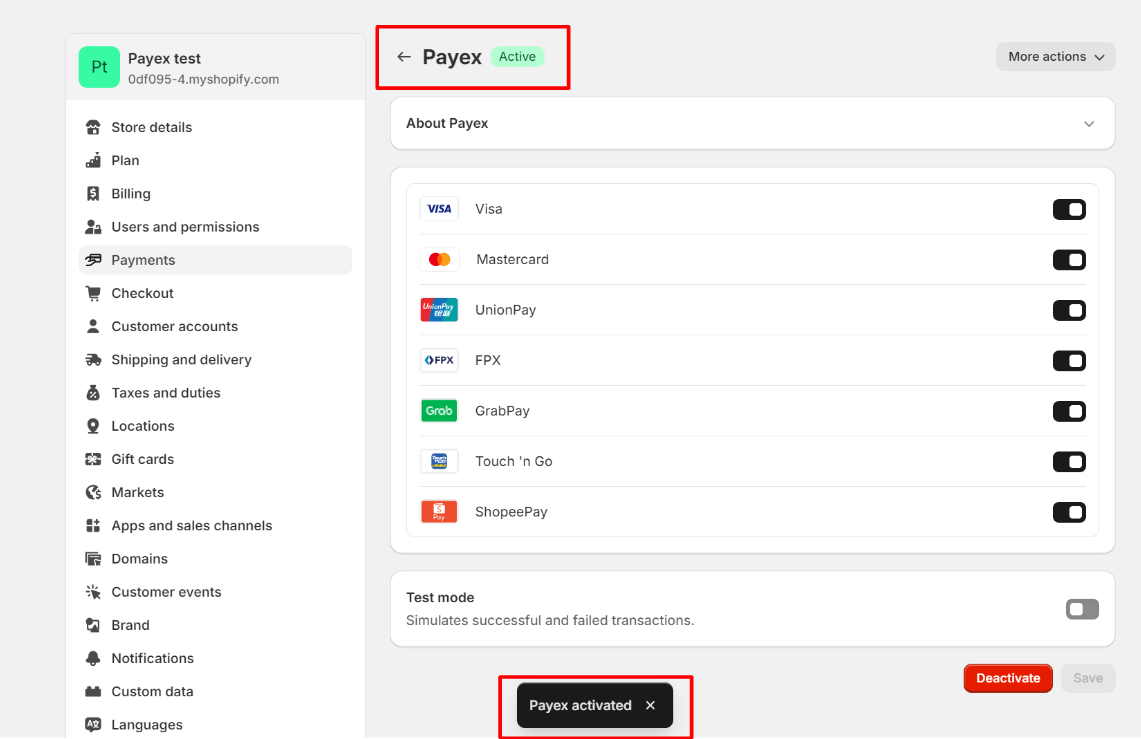
- Click “Payments” and you will see Payex showing under your Shopify Payment page with status “Active” in green
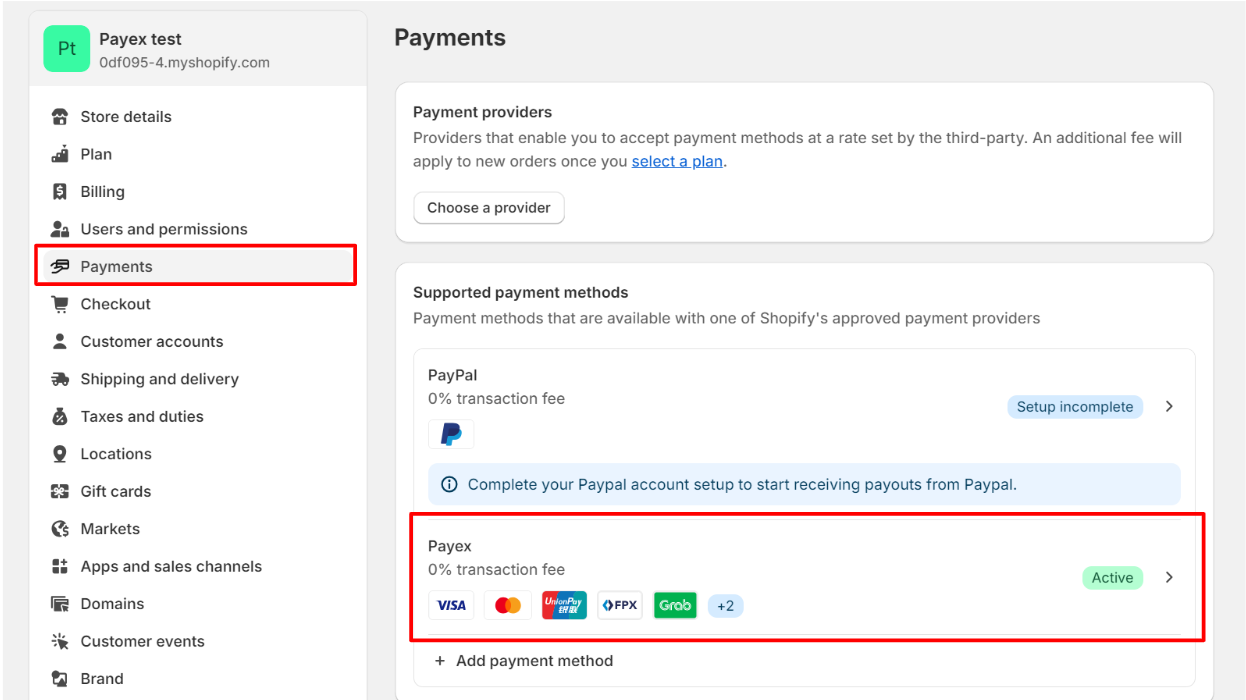
- You will also receive an email from Shopify that Payex has been activated as a payment provider.