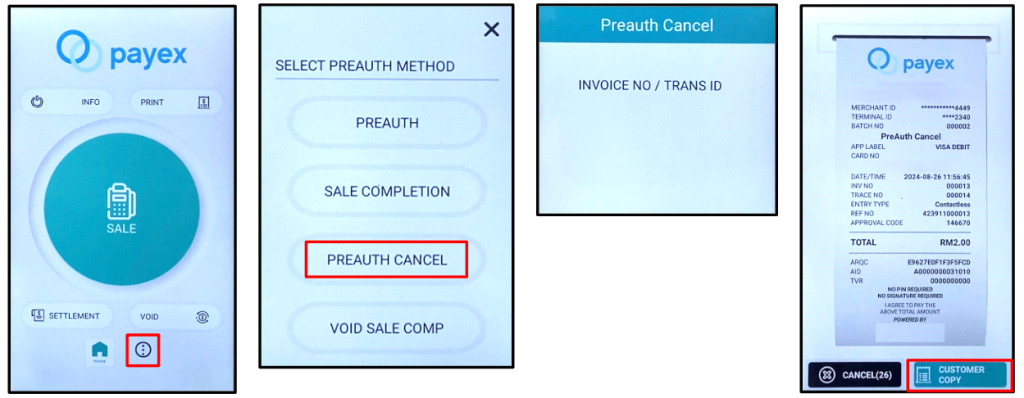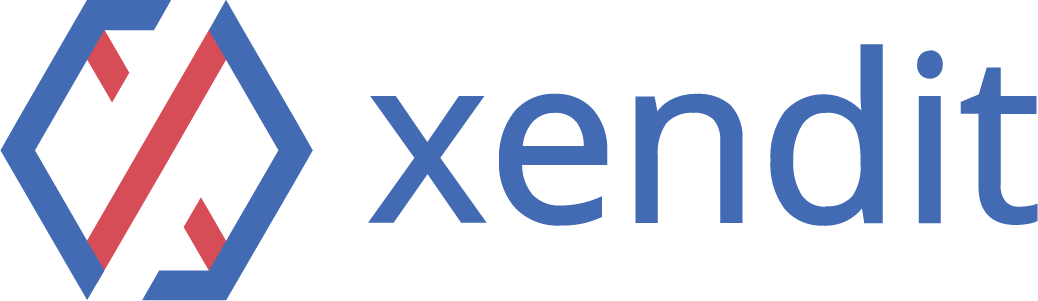❗Disclaimer: Please note that the terminal fee is non-refundable once terminal machine is sold.
Step 1: How to Perform Pre-authorisation #
- Click “3 dot” at bottom part of home screen
- Select “Pre-Auth”
- Tap “Pre-Auth”
- Key in amount, wave/insert card and tap “OK”
- Sample Pre-Auth receipt
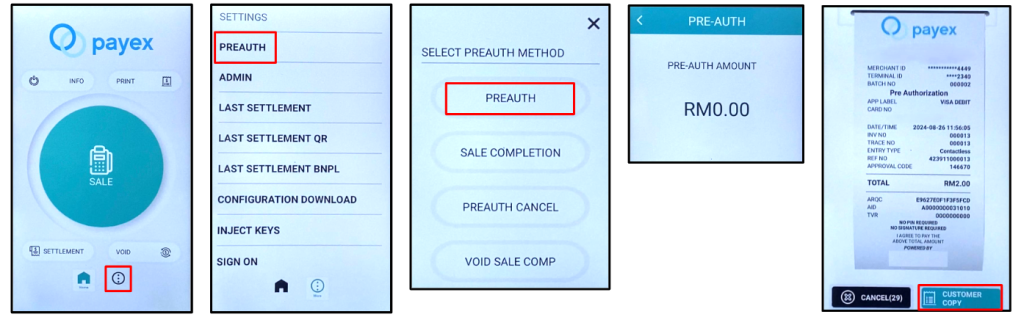
Step 1(a): How to charge money from Pre-authorisation amount #
- Click “3 dot” at bottom part of home screen
- Select “Pre-Auth”
- Tap “Sale Completion”
- Key in amount that you want to charge to your customer
- To indicate Appr Code, Ref, Inv No, please refer Pre Auth receipt
- Sample Sale Complete receipt
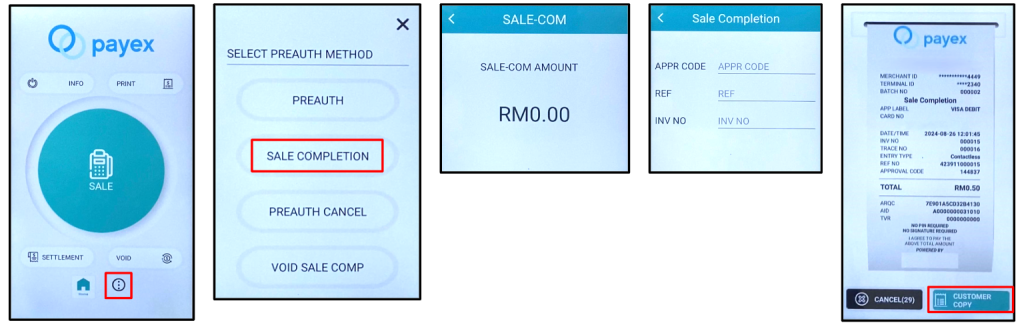
Step 1(b): How to release the remaining balance from Pre-authorisation Amount (if any) #
- Click “3 dot” at bottom part of home screen
- Select “Pre-Auth”
- Select “Void Sale Comp” and key in the password
- To indicate Invoice No, please refer from Pre Auth receipt
- Sample receipt of Complete Void
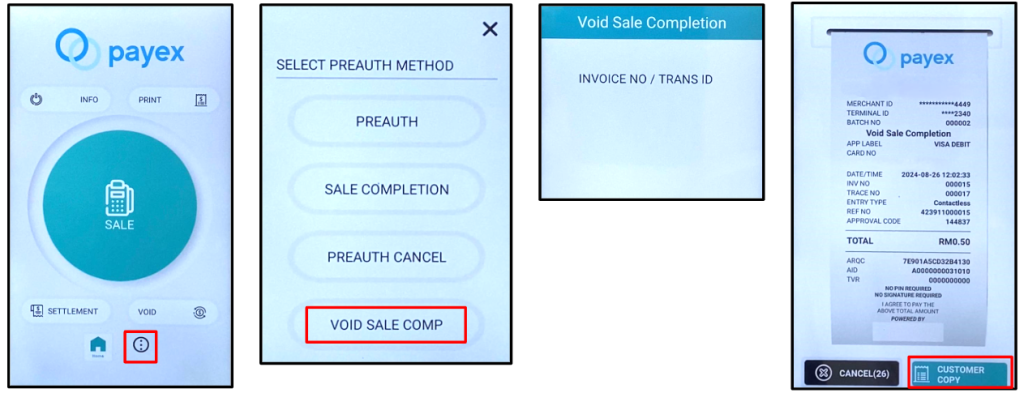
Step 2: How to Void Pre-authorisation / To Refund Full Amount of Pre-authorisation to your customer #
- Click “3 dot” at bottom part of home screen
- Select “Pre-auth Cancel” and key in the password
- To indicate Invoice No, please refer from Pre-Auth receipt
- Sample receipt of Pre Auth Cancel