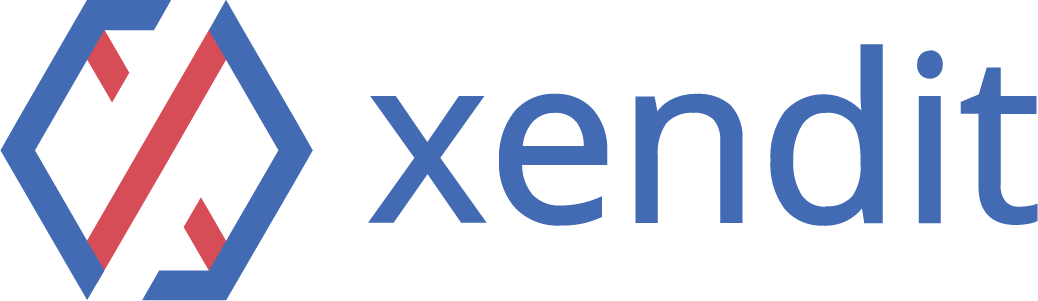Introduction #
Xero is a cloud-based accounting software designed for small businesses. Easy to use, Xero uses the best of the web and mobile to allow small businesses to manage their finances anytime, anywhere. It also enables collaboration with accountants and bookkeepers in one online platform.
Why integrate Xero with Payex #
Integrating Xero account with Payex provides several benefits, such as:
- Getting paid faster – easily create a payable invoice and link it with a payment method where your customer can choose from
- Able to accept payments from various banks
- Keeping track of incoming transactions from multiple channels and automatically record it in the journal
- Skip months of integration with each payment channel or gateways and enable seamless multi-payment channel in just a few steps.
Installation #
How to install at Xero #
- Log into https://login.xero.com. Click on the organization name at the top left, select “Settings“
- Click “Currencies” > “Add Currency” > Select “MYR Malaysian Ringgit” and Click “Add Currency“
- Click “Accounting” > “Bank Accounts” > “Add Bank Account” .
- Under “Find account” Search for your bank name e.g. Maybank. Click “Maybank” when it shows up under Search
- Connect your bank will be displayed > Click “Skip” > “Don’t connect my bank“
- Enter your Maybank account details i.e. Account Name, Account Type, Account Number and Click “Continue“.
How to install at Payex #
- Log into Payex Portal.
- Click “Settings” > “Xero” > “Allow Access“
- Select the “Expense Account” and “Revenue Account” and “Settlement Account“. Click “Submit“.
- At Payex Portal under “Settings“, you will noticed your Xero account is now connected.
Share Xero invoice link to your customer #
- Click “Settings” > Click “Payment Services” > You will see Payex listed under Connected Payment Services
- Click “Business” > Click “Invoices” > Click any invoice number
- At the Invoice screen, click 3 vertical dots (next to “Add payment” button) > Click “Edit” > Change currency to “MYR” > Click “Update‘
- At the Invoice screen, click “Manage” under Online payments > you may select “FPX, Credit and Debit Card” under Payex
- Click “Add payment” to change the date of invoice payment
- Click 3 vertical dots > Click “Get link” > Click “copy” > Share the link to your customer
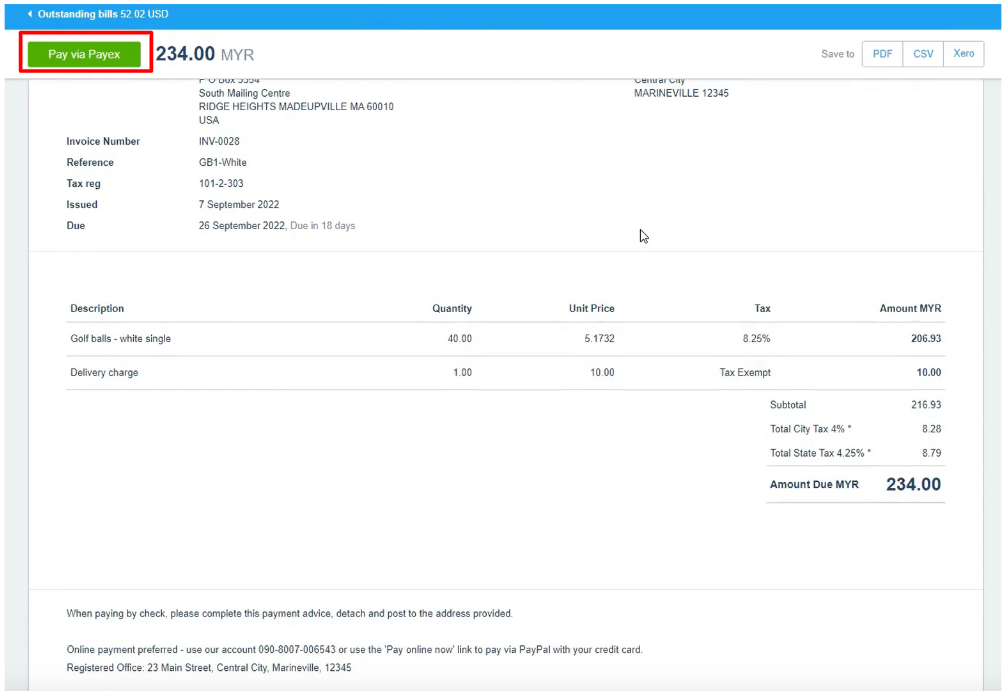
How to pay Xero invoice via Payex #
- Upon clicking the link shared, your customer will be led to Xero invoice page
- Click “Pay via Payex” and your customer will be directed to Payex payment page
- Your customer may select the preferred payment method available under your Payex account
- Your customer may click “Cancel” at Payex page to return to Xero invoice page