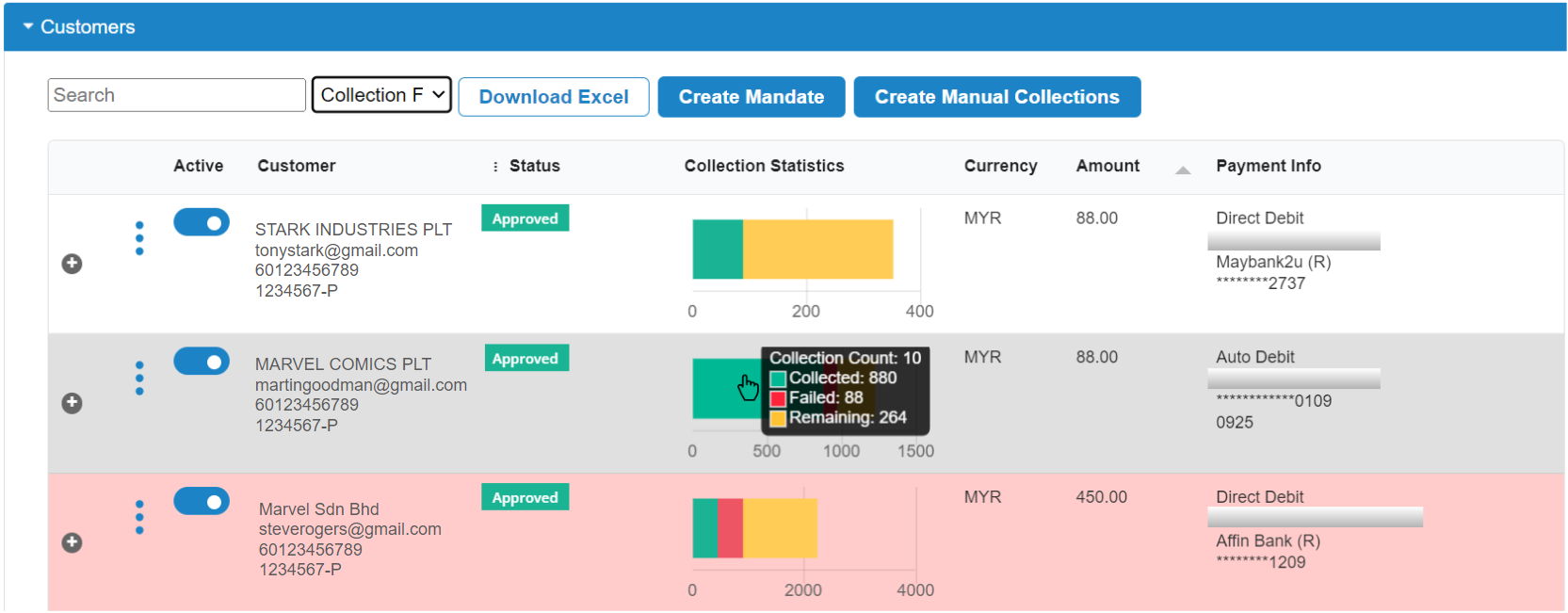Table of Contents
Step 1: Select the customer at Auto Payments Dashboard #
- A: Click the 3-dots button
- B: Click “View Collection Schedule“
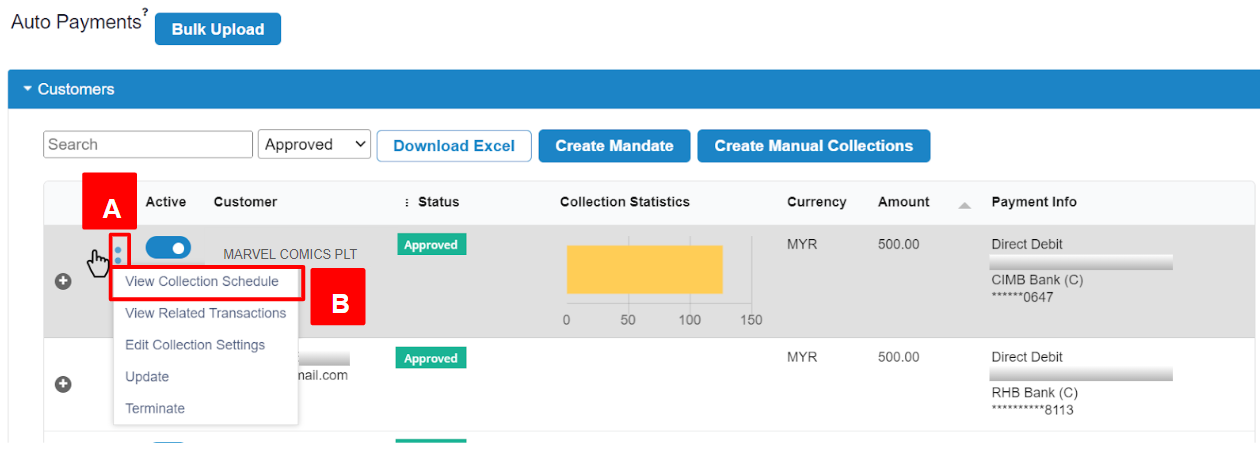
Step 2: View Past & Upcoming Collections of your customer #
- Past collections that have been made will display a “Collection No.” next to the “Mandate Reference No”
- Upcoming collections that have been scheduled for future dates will only display a “Mandate Reference No“
- Refer to “Collection Status” column to view the status of collection i.e. Approved (Successful), Failed or Scheduled (Upcoming)
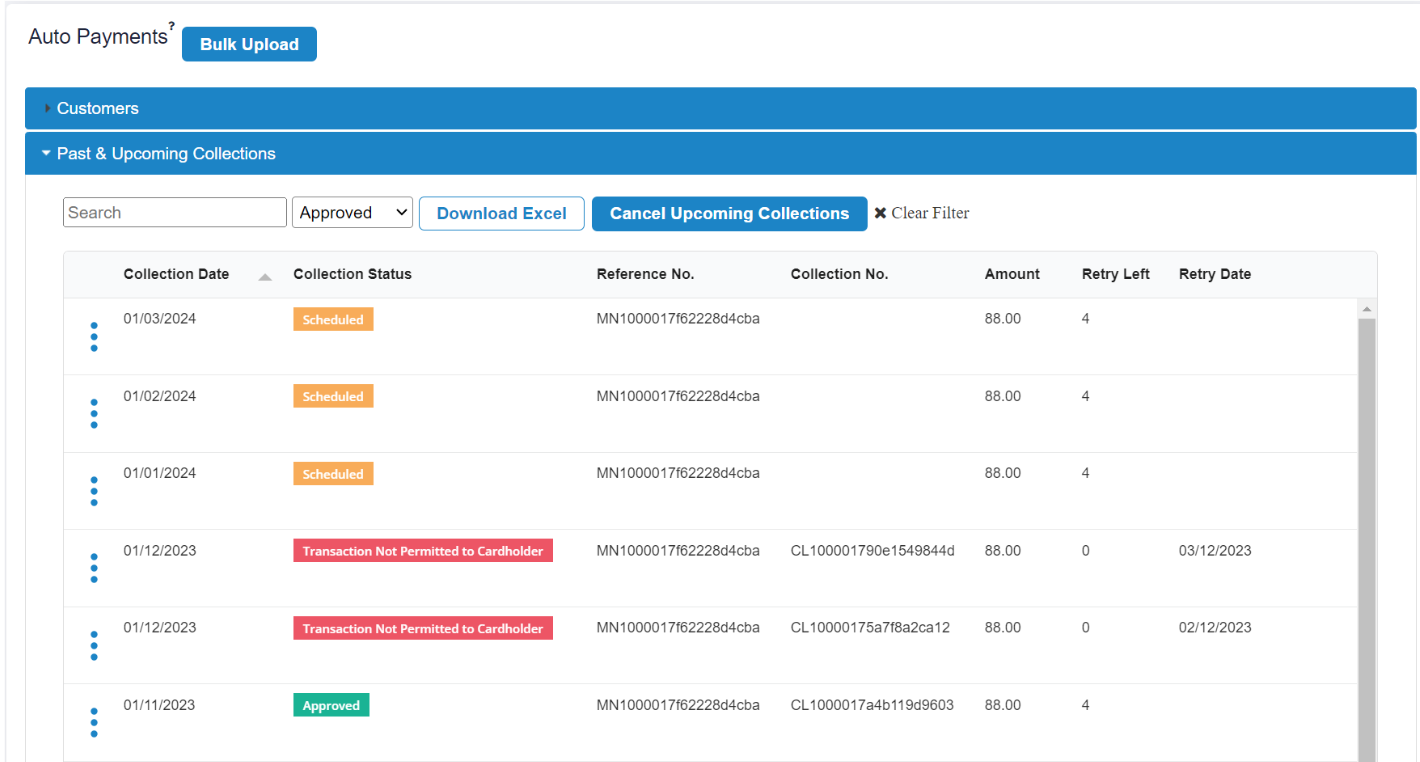
Step 3: Reporting for Accounting and Reconciliation Purpose #
Option 1: Download Excel #
- Click “Download Excel” to view more details on collection based on “Reference Number” and “Collection Number” columns
- If you have inputted optional parameters such as Invoice Number it will be displayed under “MerchantReferenceNumber” or “CollectionReferenceNumber” columns
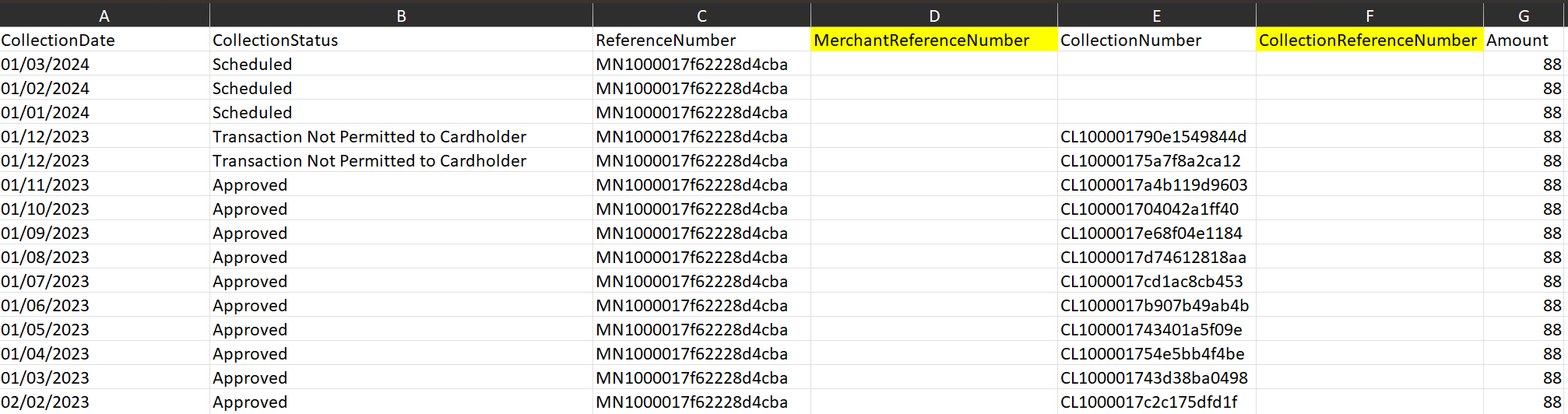
Option 2: Track Collection Statistics #
- Mouse over the “Collection Statistics” chart to view details of “Collection Count” which refers to the number of successful collections made (status “Approved“)
- You will get to view a chart legend of “Collection Amount” based on status Collected, Failed and Remaining