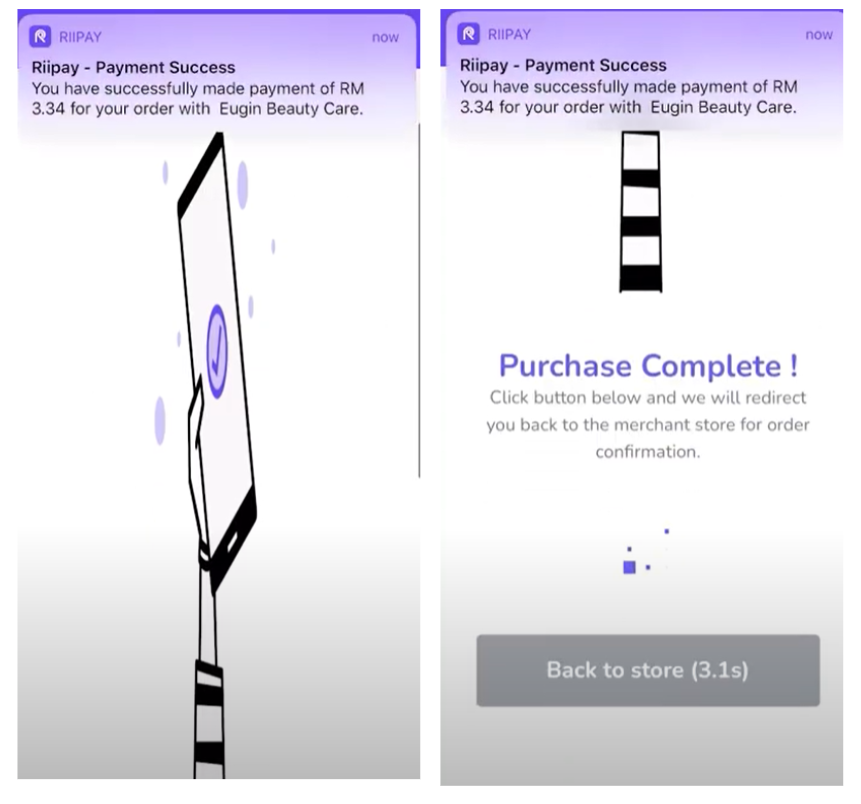Table of Contents
When you create a Payment Link (through Dashboard or API), you will be provided with a payment link and QR code (for payment link created via Dashboard) that you can share with your customer to pay.
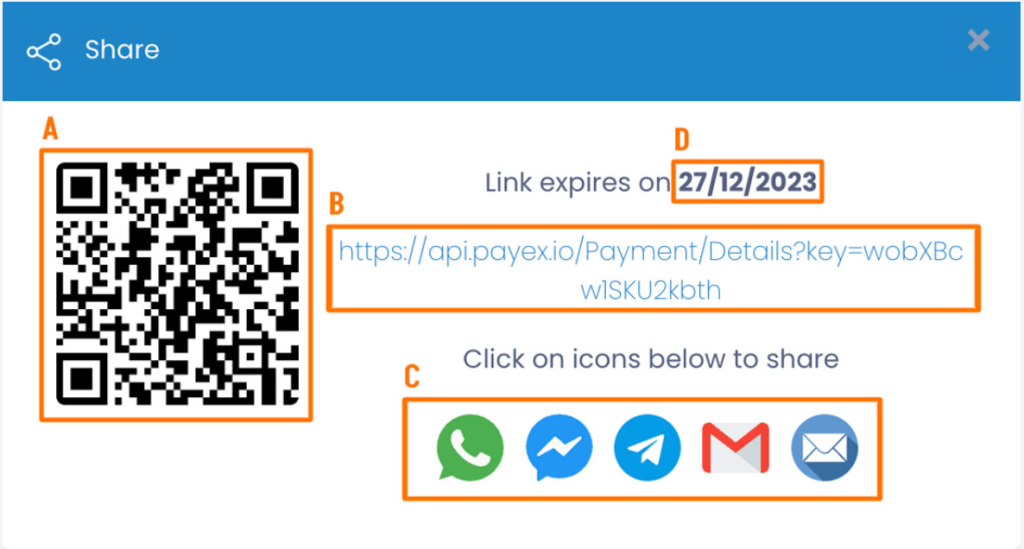
Payment link allows your end customer to choose the payment channel they want to pay with. The payment flow will vary depending on your customer’s payment channel selection, as illustrated below.
1. Pay with Credit/Debit Cards #
- When your customer chooses Credit / Debit Card to pay, they will see input fields to type in their name, card number, card expiry date and CVV/CVC.
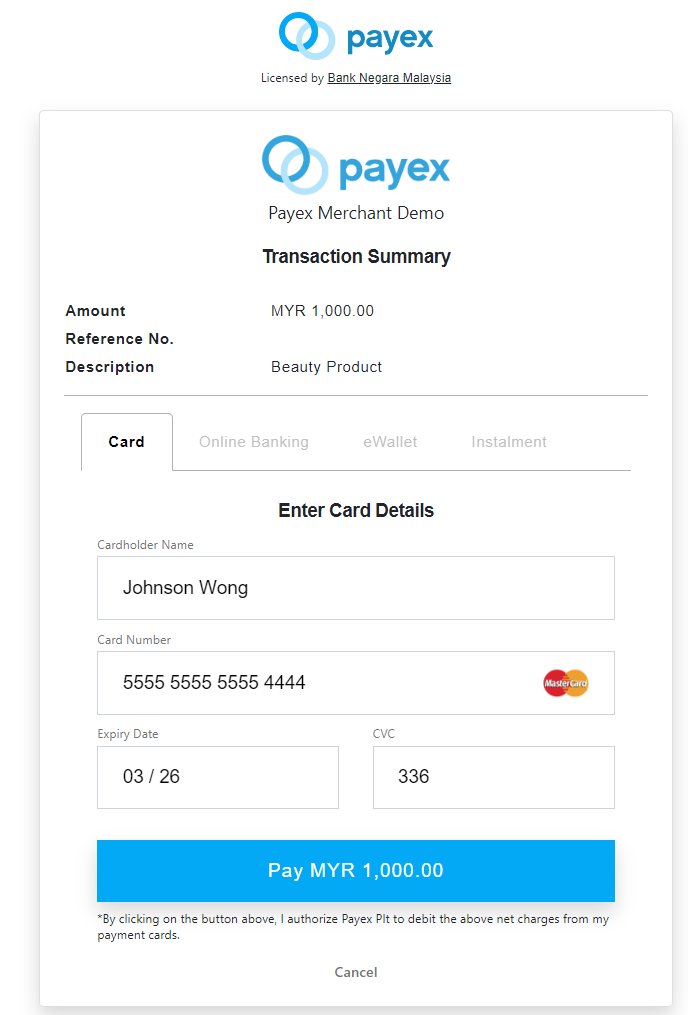
- When your customer clicks “Pay MYR 1,000.00”, they will need to pass the authentication process and may be asked to input a One-Time Password/Pin (OTP).
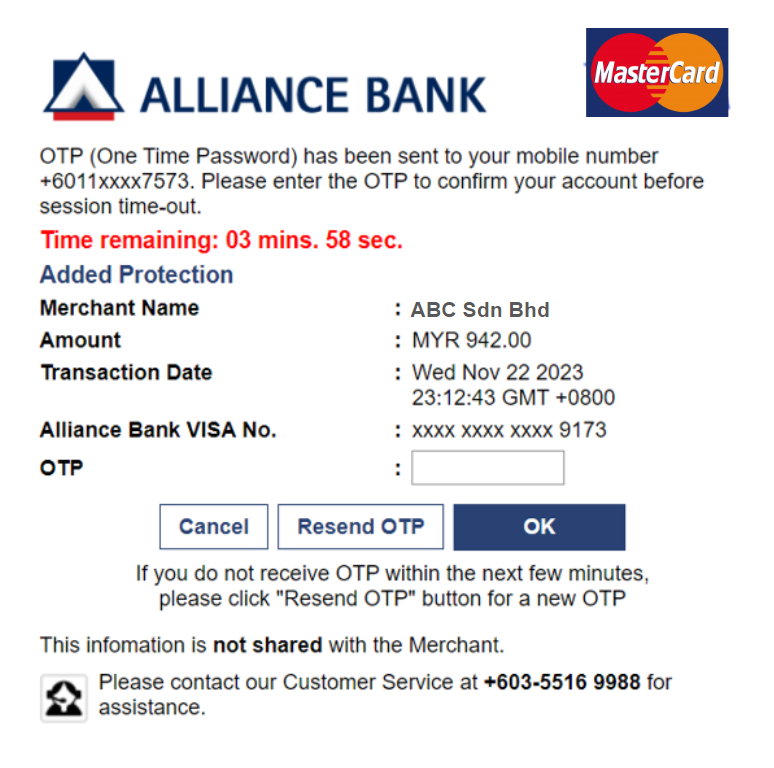
2. Pay with Online Banking/FPX Bank Transfer #
- When your customer chooses Online Banking to pay, they will see the list of available banks they can pay through.
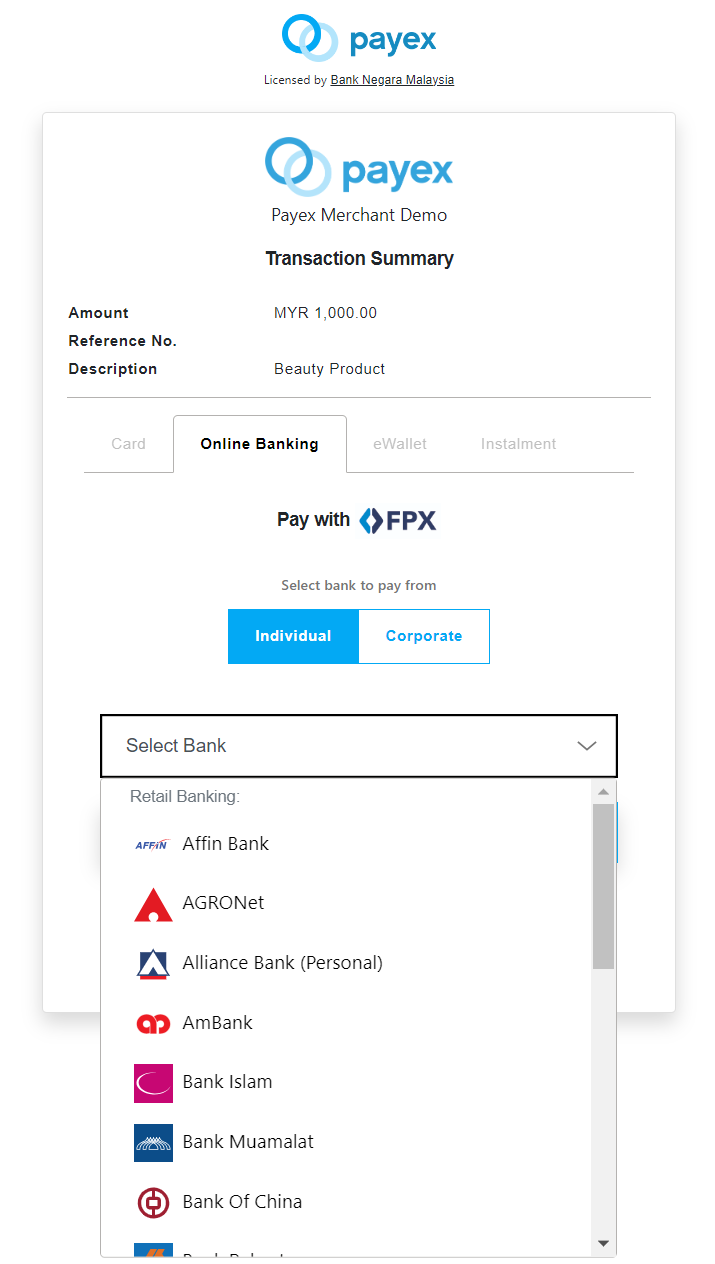
- Once they click on one of the bank accounts, they will be directed to the bank login page and in this example, the customer may click “Proceed” at the CIMB Clicks FPX Payment page.
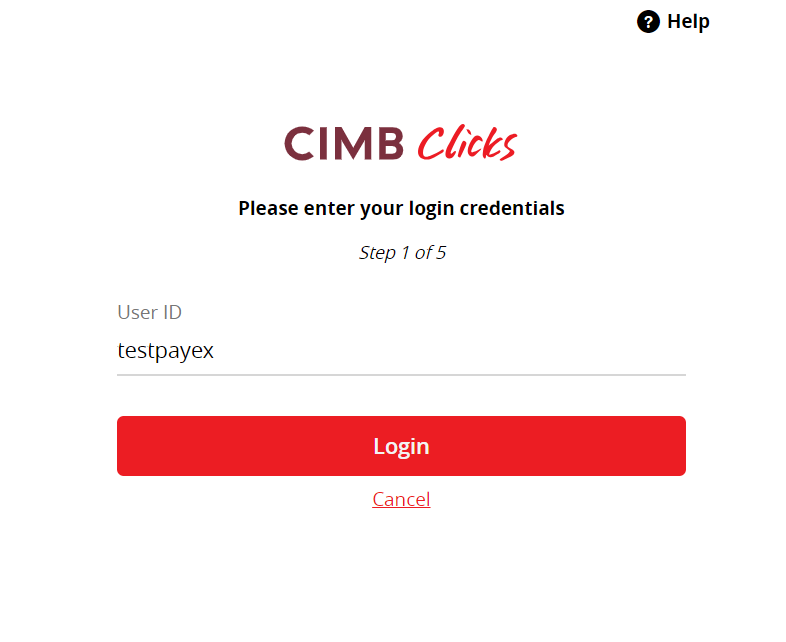
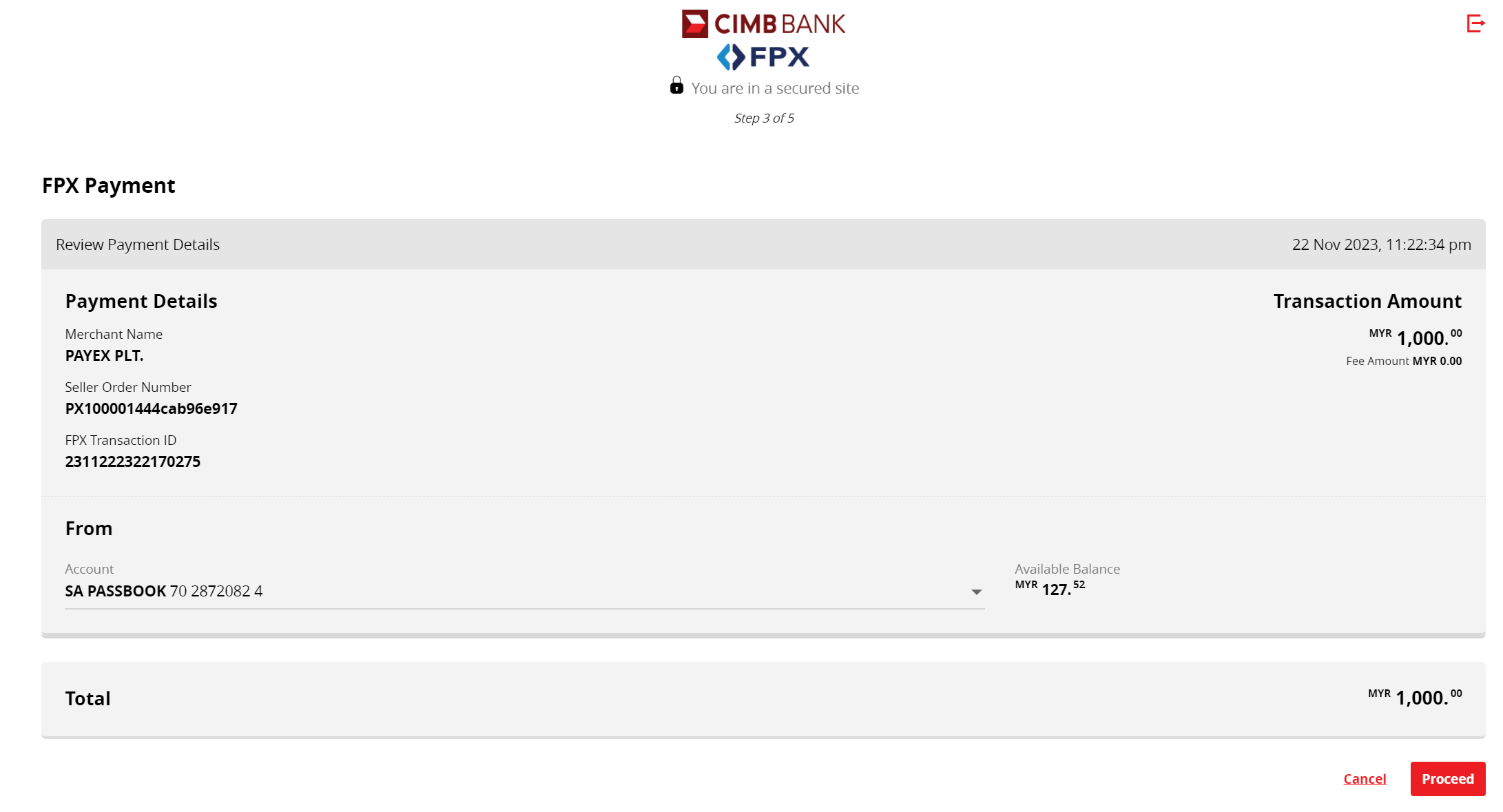
3. Pay with Online Banking/FPX Credit Card #
- Select Malaysian Credit Card from payment selection dropdown
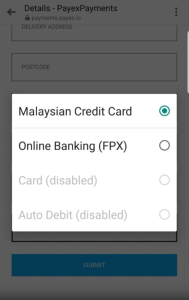
- Select your credit card issuing bank
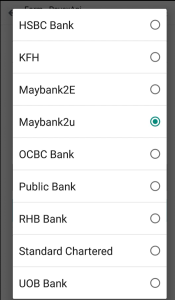
- You will be redirected to your preferred online banking page. Please login to continue.
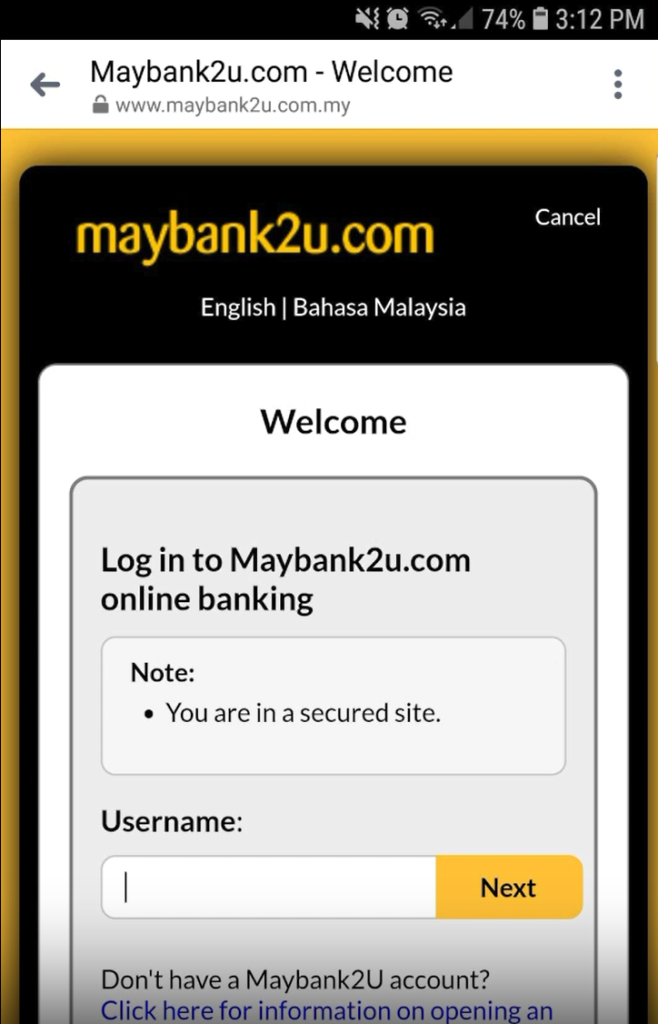
- Select your credit card from dropdown (do not select current or saving account)
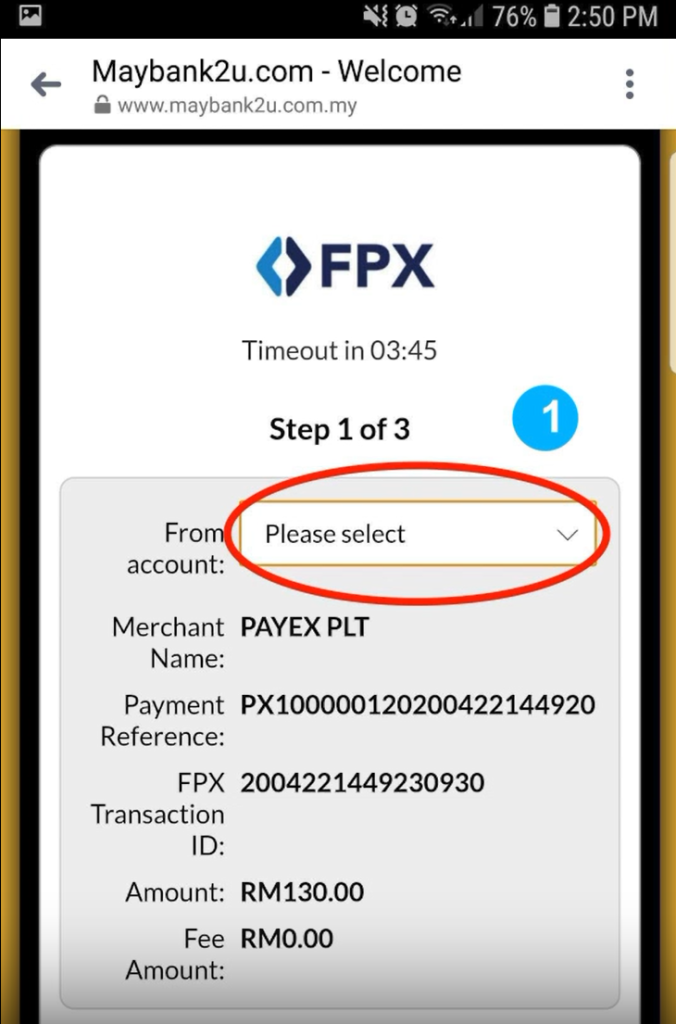
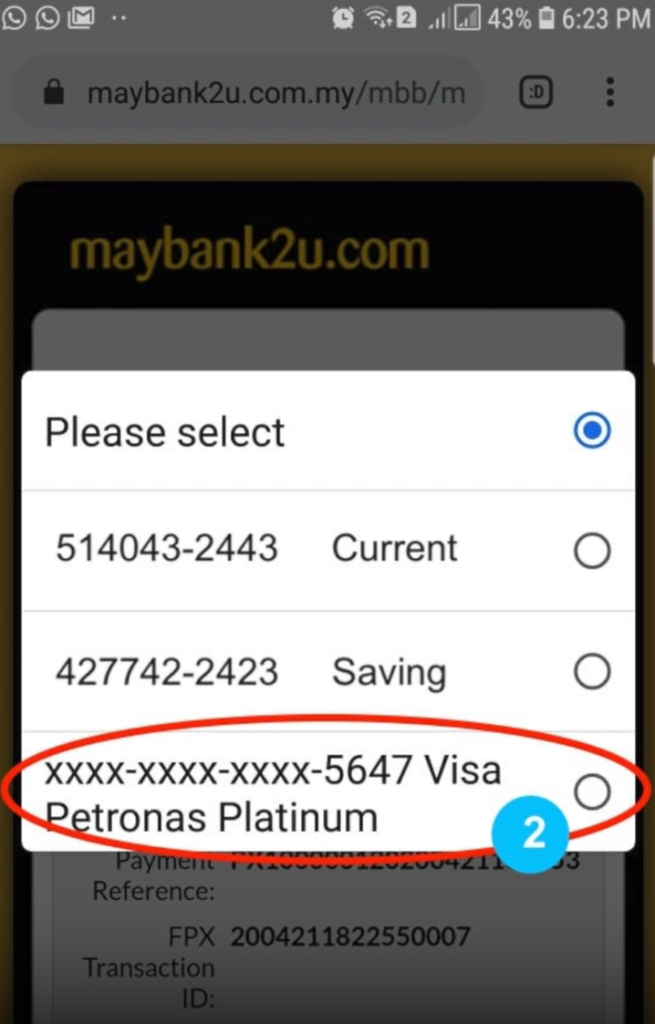
- Click Continue. Enter SMS TAC code and you are done!
4. Pay with eWallet #
- When your customer chooses eWallet to pay, they will see the list of available eWallets they can pay through.
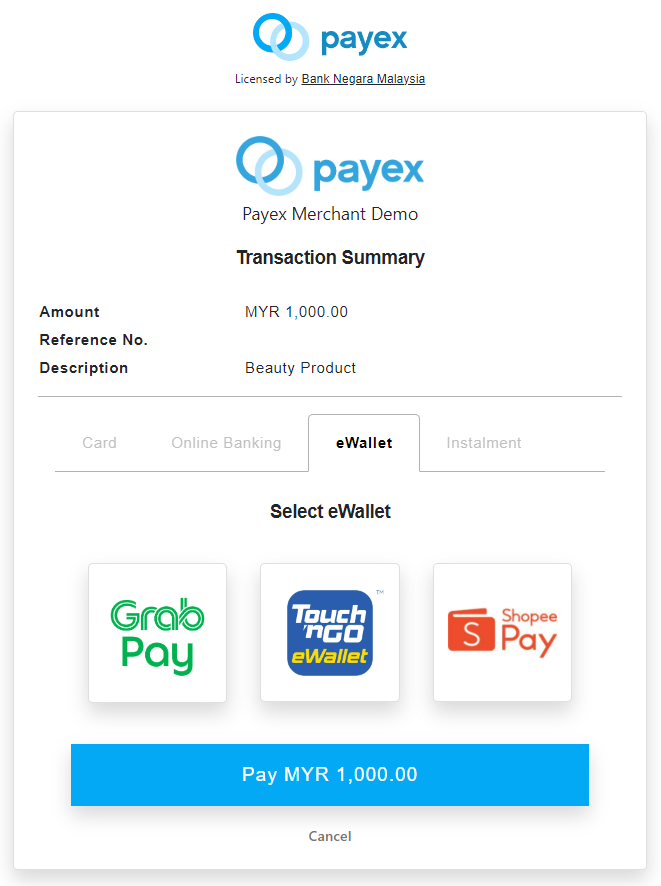
- When your customer clicks on an eWallet, they will see channel-specific instructions on how to proceed with the payment (in this example, your customer will need to click “Confirm” to top up and pay on the eWallet app.
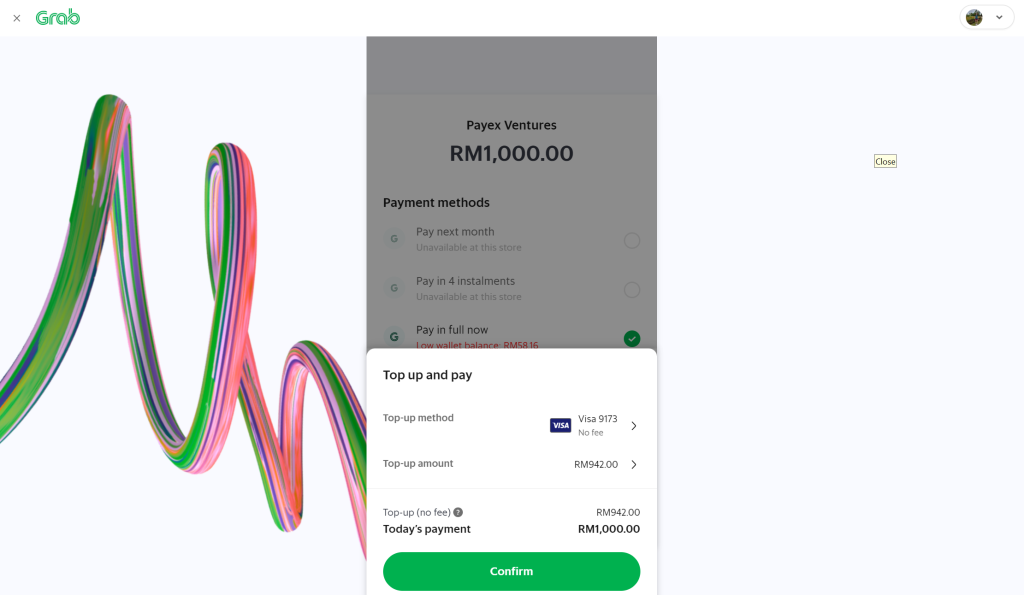
- The customer will receive an OTP to the mobile number and needs to input the OTP before paying with GrabPay
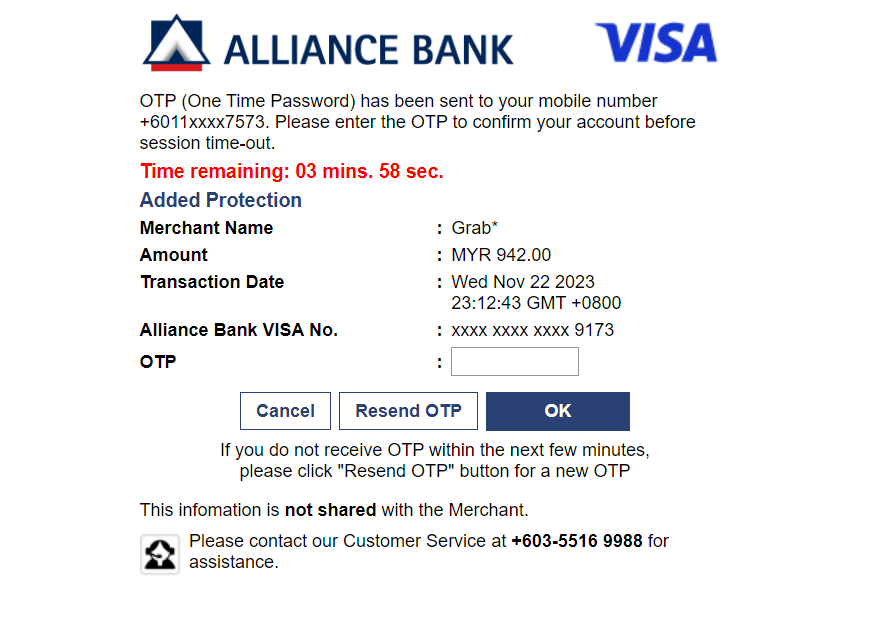
5. Pay with GrabPay Later (eWallet) #
- Before your customer can pay via GrabPay Later, they will need to first meet Grab’s eligibility and be approved for PayLater activation.
- Your customer will need to provide the necessary information to Grab via their app (provided that they have performed the standard electronic Know Your Customer (eKYC) procedure). CTOS will then conduct the required credit checks on them.
- Successful applicants will receive a notification to activate PayLater. Your customer may contact Grab customer service if they require further help on this.
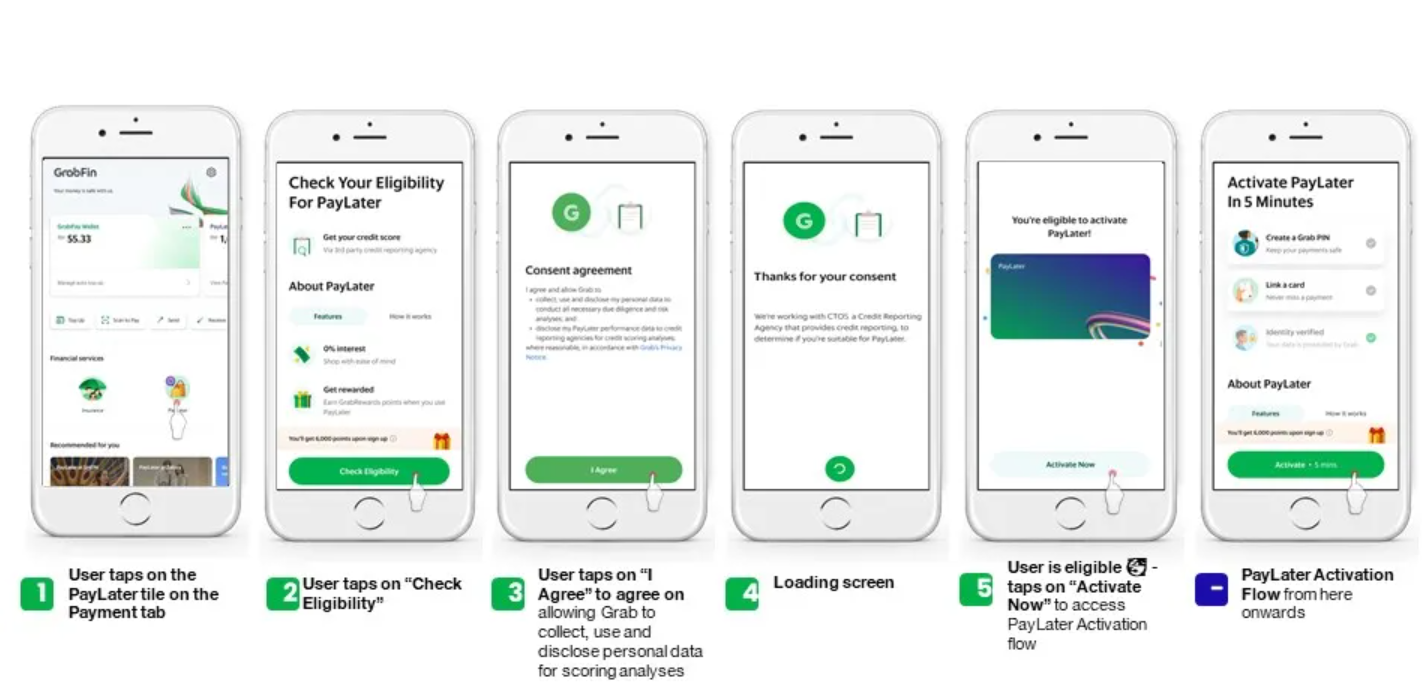
- If your customer is eligible for Grab PayLater they will be able to see a PayLater balance on their app.
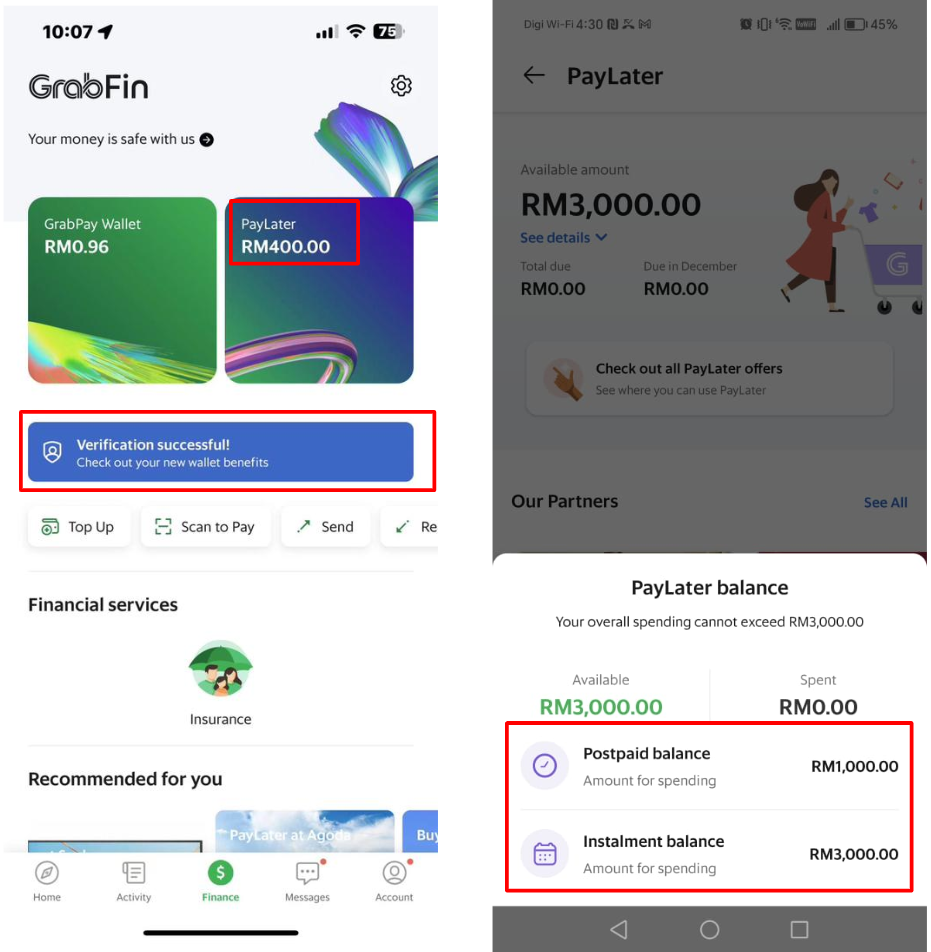
- When your customer selects Grab eWallet to pay via Payex QR code, they will see 3 payment options available for selection:
- Pay in 4 instalments
- Pay next month
- Pay in full now
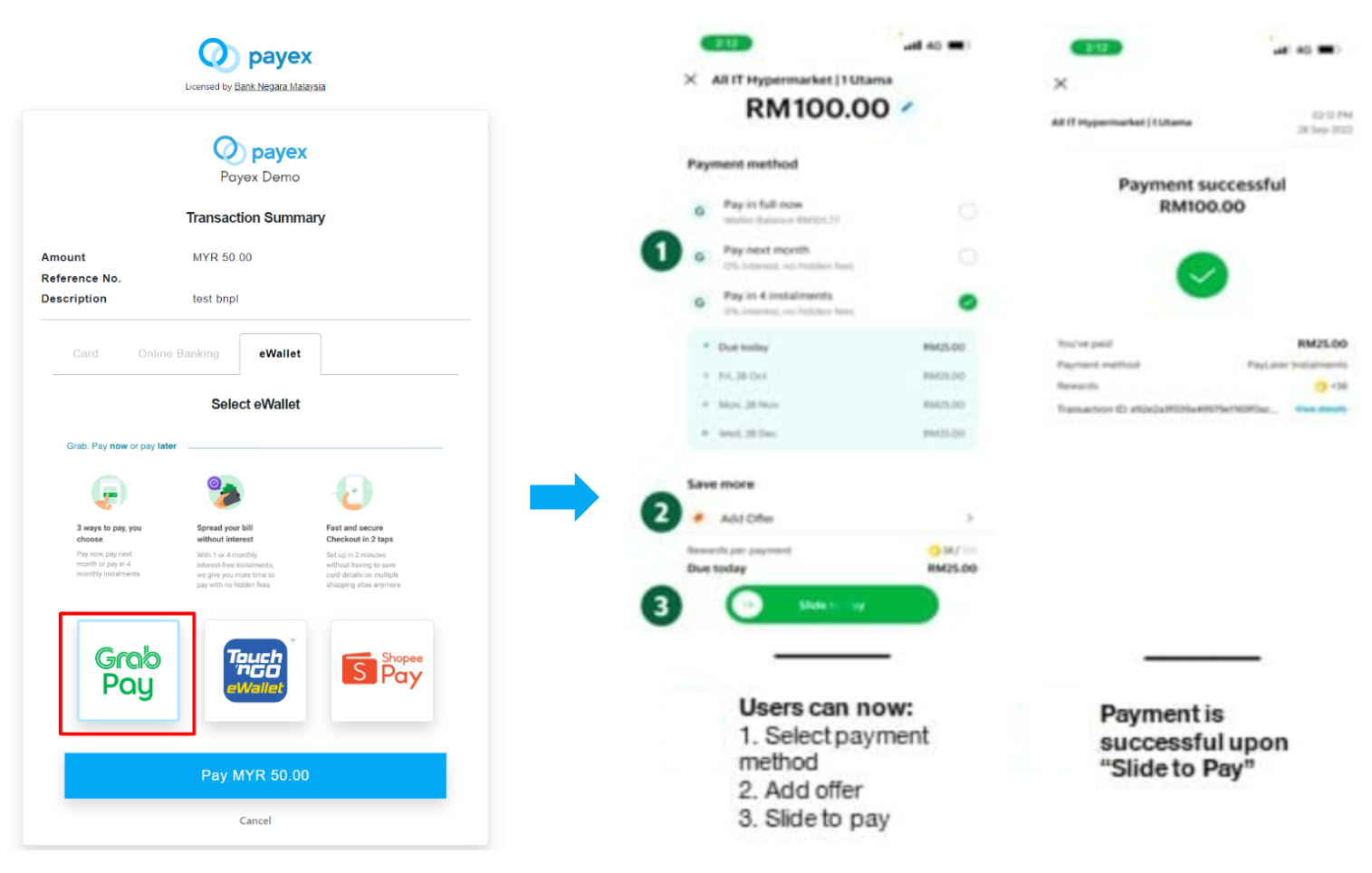
- Upon selecting Pay in 4 instalments, customer can slide to pay using their debit card or credit card (linked to their Grab App)
- Upon successful payment, customer will receive notification on their Grab App
6. Pay with Riipay (3-month Instalment) #
- When your customer chooses Instalment to pay, they will see the available Buy-Now-Pay-Later (BNPL) providers they can pay with up to 3-interest free instalments.
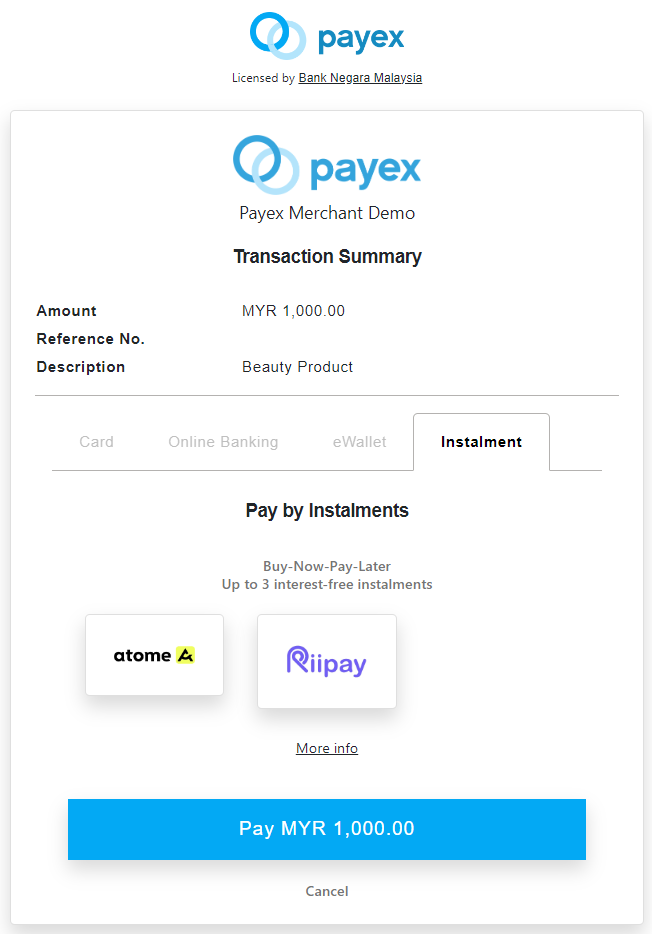
- In this example, upon clicking “Riipay“, customer will be directed to Riipay payment screen as below.
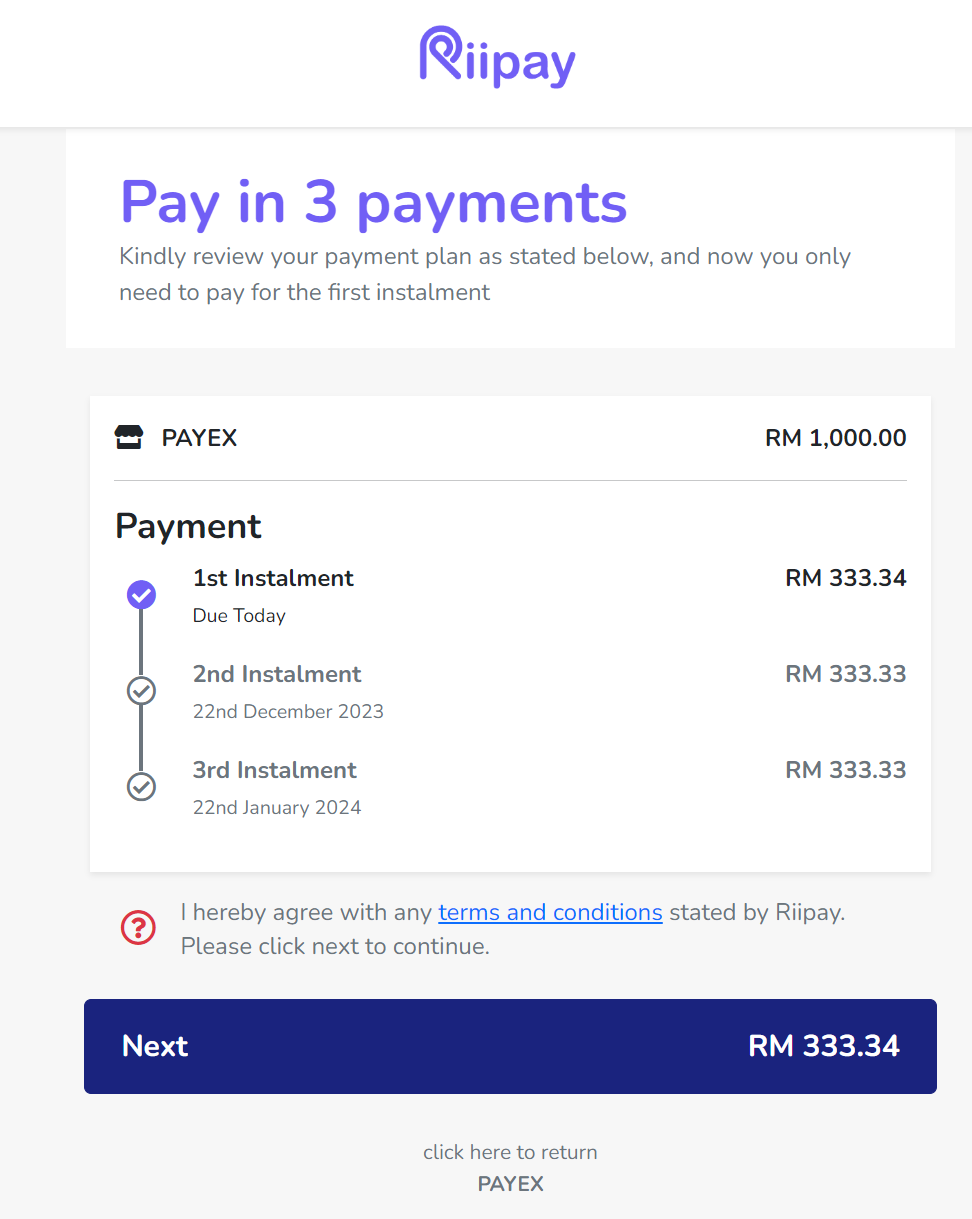
- Upon clicking “Next“, customer will need to verify themselves by entering their mobile number.
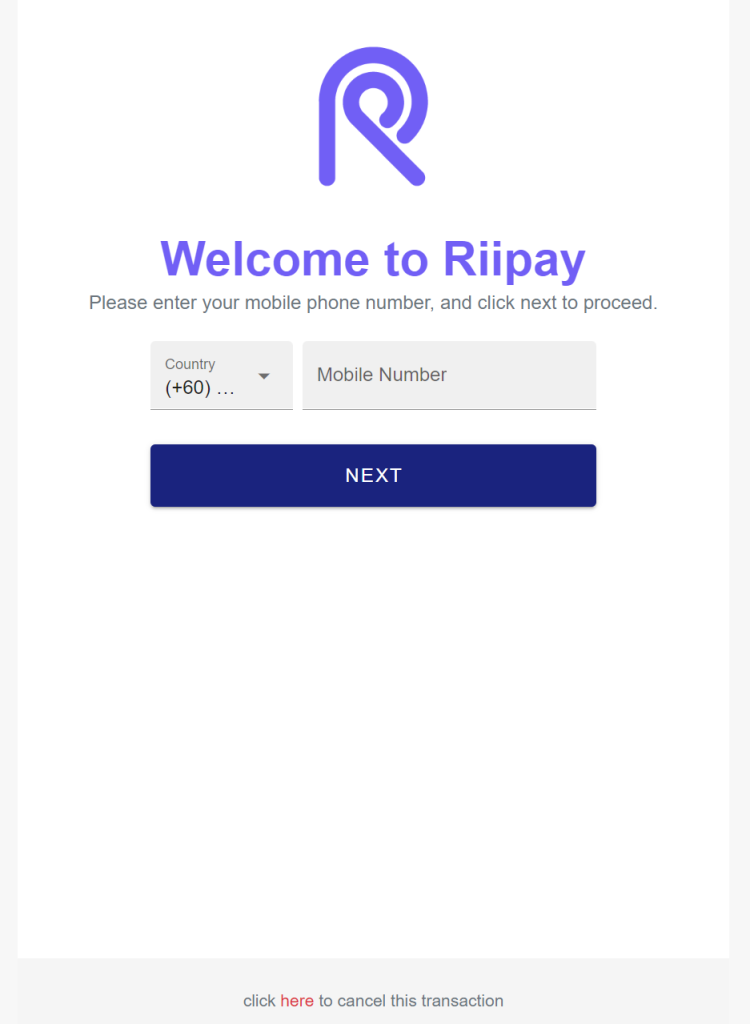
- As first-time applicant, customer will need to complete 4-step identify verification / eKYC process.
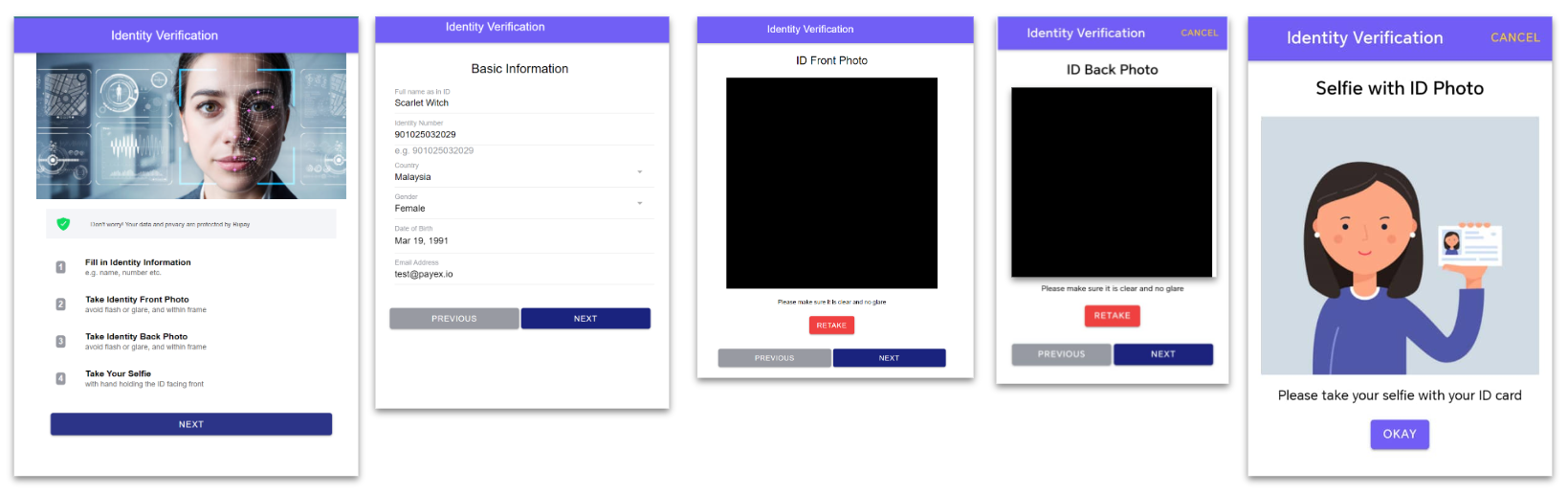
- Customer will be able to track the status of verification process on the Riipay Dashboard
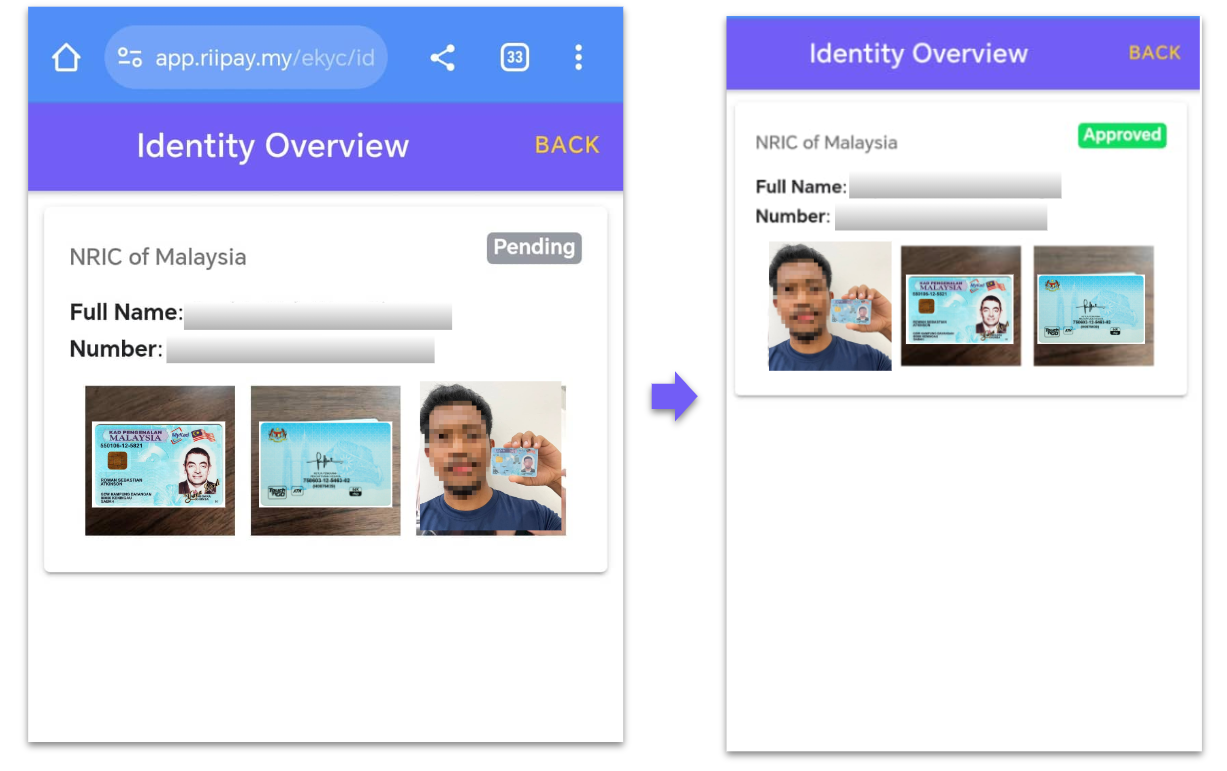
- Customer will also receive an email from Riipay on the Account Verified status and will now be able to complete the instalment payment journey.
- If your customer payment is still unsuccessful via Riipay, please advise your customer to check their email for the status of verification or WhatsApp Riipay Support Team at +60 16-214 9212 for further assistance.
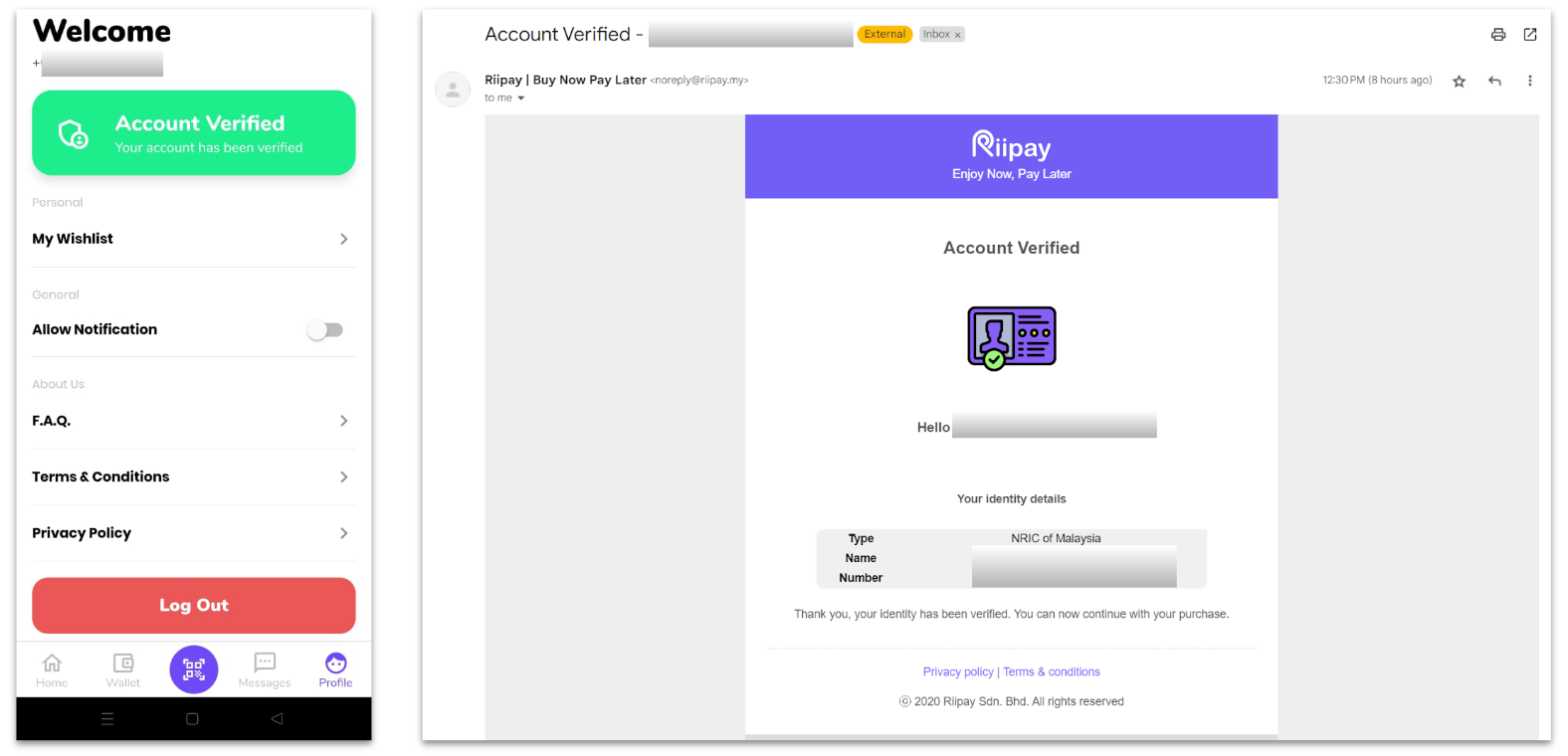
- Upon account verification, your customer can start over the payment journey via your payment link (as per video below)
- Upon entering the OTP, your customer will be directed back to Payex screen to enter bank card details and click “Pay”
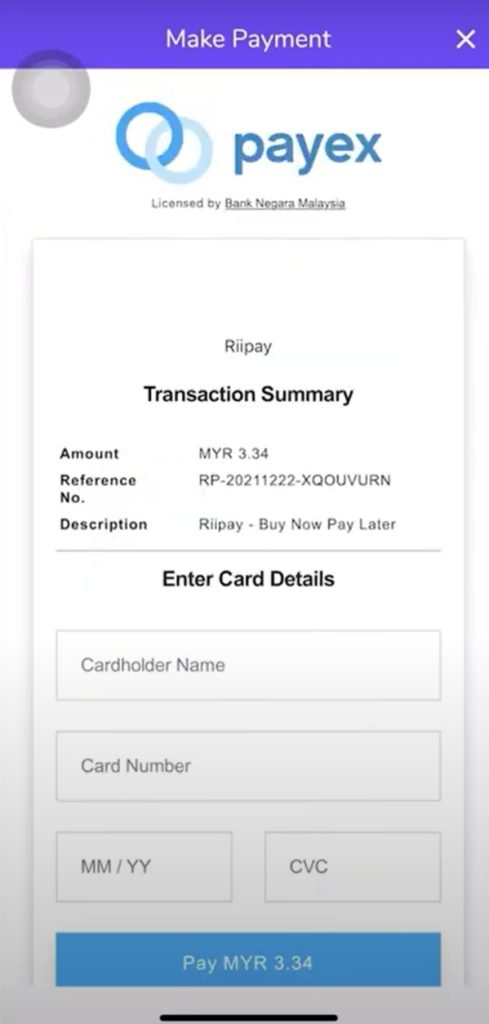
- Your customer will receive email notification & Riipay App notification on payment status